Entertainment, Games, Pictures – Samsung SGH-A657ZKAATT User Manual
Page 88: Entertainment games pictures
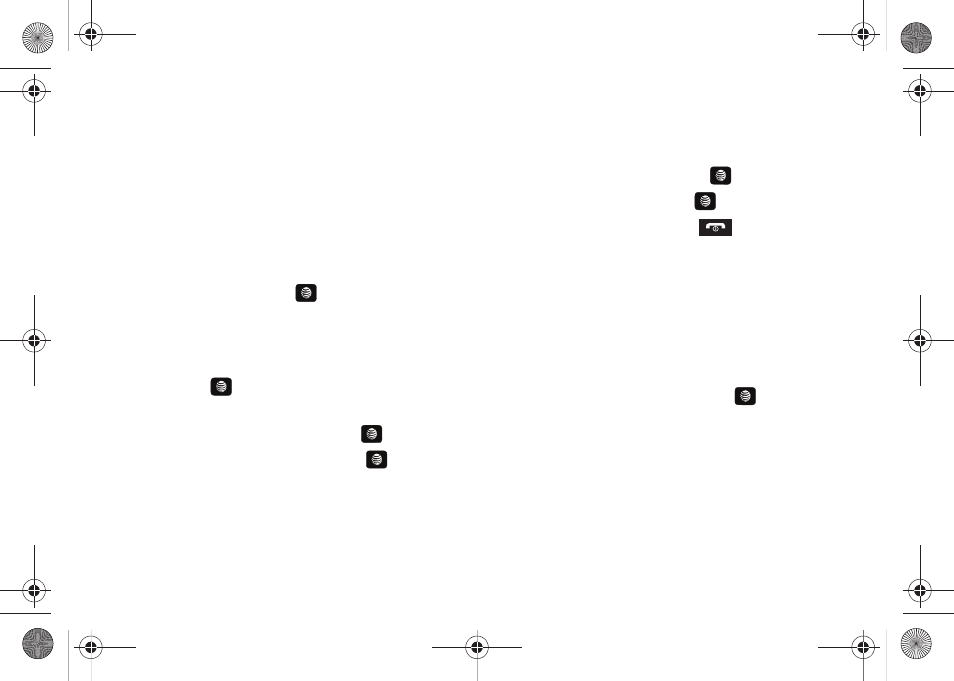
84
Entertainment
The Entertainment menu offers both AT&T Music and CV. For
more information, refer to “Entertainment” on page 98.
Games
The Games menu option allows you to shop games using the
WAP browser. You can download new, and save to the My Games
folder. To access the Games menu option, use the following
steps:
1.
In Idle mode, press Menu
➔
My Stuff
➔
Games and press
the Select soft key or the
key. The Games menu
displays.
Shop Games
1.
In the Games menu, highlight the Shop Games option and
press the
key to launch the WAP browser. The Games
menu displays.
2.
Select a game category and press the
key.
3.
Select a file to download and press the
key.
4.
Follow the on-screen options. The downloaded files store
in the Games folder.
Pictures
Accessing the Pictures Folder
1.
In Idle mode, press Menu
➔
My Stuff
➔
Pictures, and
press the Select soft key or the
key.
2.
Select a photo and press the
key to view the photo.
3.
Press the Back soft key or the
key to exit the menu.
Selecting and Using the Graphics Folder
If you enter the Pictures folder through menu options, and press
the Options soft key before selecting an existing graphic, the
following options list:
•
Download: allows you to download a graphic from MEdia Mall.
•
Create Folder: allows you to create subfolders under the Graphics
folder in which to store pictures that you take.
If you select a graphic but do not press the
key, the
following options are available:
•
View: allows you to view the photo.
•
Set as: allows you to set the currently selected graphic to display as
Wallpaper or assigned to a Caller ID.
•
Create Folder: allows you to create a new folder and then populate it
with either Selected or Multiple graphics from the list.
•
More: allows you to select one of the following options:
A657.book Page 84 Friday, February 20, 2009 4:16 PM
