Ptt settings – Samsung SGH-A657ZKAATT User Manual
Page 60
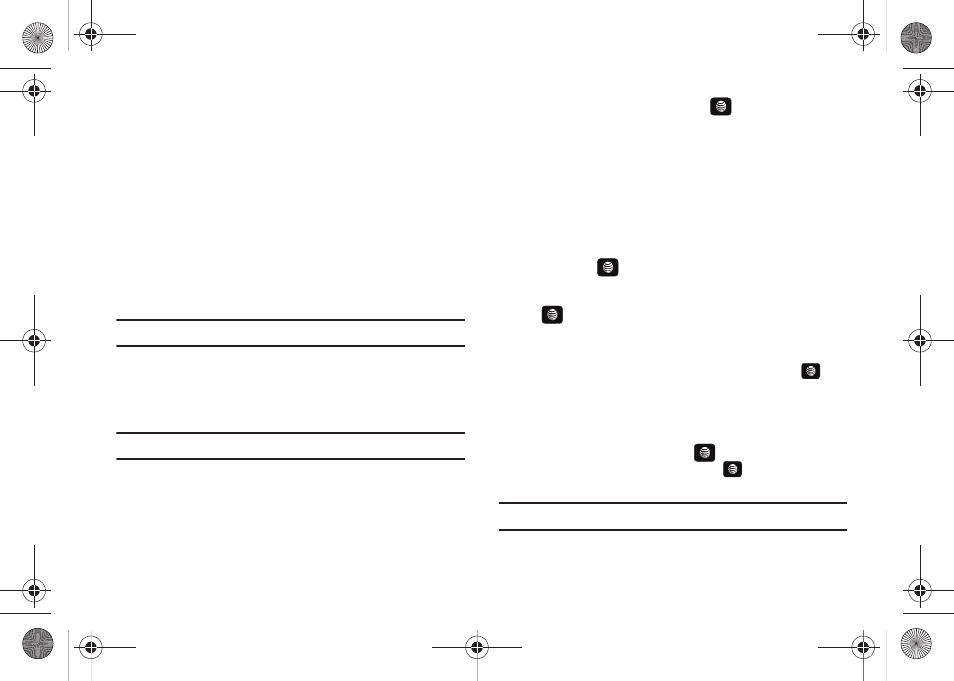
56
Receiving a PTT Call
For the best experience, your ringer should be set to the highest
volume.
1.
If your status is Available you hear a PTT Call tone and the
caller's voice.
2.
If your status is Vibrate All your phone vibrates and you
must press Accept or Reject soft key.
• If you select Accept the call plays the callers voice over the
earpiece.
• If you select Reject the call terminates.
Note: Rejected PTT calls are not forwarded to voicemail.
• If set to Silent the notification tone does not sound.
Convert a PTT Call to a Cellular Call
To convert a PTT call to a cellular call, use the following steps.
Note: Convert to cellular can only be executed by the originator of a call.
1.
Make a PTT call. (For more information, refer to “Making a
2.
Press the Options soft key. Convert to Cellular highlights.
3.
Press the Select soft key or the
key. The convert to
cellular tone announces to the originator and other call
participants that the call was converted to a cellular call.
4.
Each call participant continues to hear the call but must
press the PTT key to also convert to cellular.
PTT Settings
1.
In Idle mode, press Menu
➔
PTT and press the Select soft
key or the
key.
2.
Select PTT Settings and press the Select soft key or the
key. Choose from the following options:
•
My Availability
: this option allows you to change your Availability
status. Use the Up or Down Navigation key, to highlight
Do Not
Disturb
or
Available
and press the Select soft key or the
key.
•
Contact Alerts
: this option allows you to be alerted when the
availability status of a contact changes from Unavailable or Do Not
Disturb to Available or Silent/Vibrate.
Press the Select soft key or the
key, a list of individuals
from PTT Contacts displays. Press the
key, to select those
individuals for whom you want to receive alerts.
Note: A check mark displays beside each selected contact.
A657.book Page 56 Friday, February 20, 2009 4:16 PM
