Using playlists – Samsung SGH-A657ZKAATT User Manual
Page 106
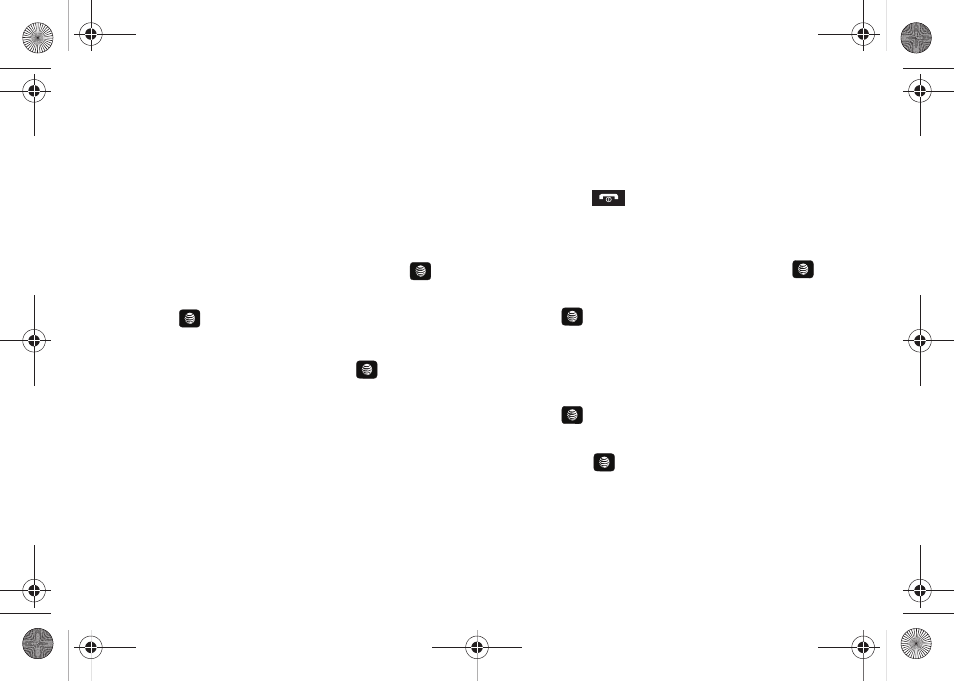
102
Using Playlists
Playlists are used to assign songs to a list of preferred media
which can then be grouped into a list for later playback. These
Playlists can be created via either the handset’s Music Player
options menu or from within a 3rd party music application (such
as Windows Media Player) and then downloaded to the handset.
Creating a Playlist
1.
In Idle mode, press Menu
➔
My Stuff
➔
Entertainment
➔
AT&T Music and press the Select soft key or the
key.
2.
Highlight Music Player and press the Select soft key or
the
key.
3.
Highlight Playlists and press the Right Navigation key.
4.
Highlight New Playlist and press the
key.
5.
Select All and press the Right Navigation key.
6.
Select a song or All from the list and press the Check soft
key to place a check mark next to the song.
7.
Press the Add soft key, enter a playlist name in the Name
field and press the Save soft key.
8.
To continue creating the Playlist, highlight the playlist you
just created, press Options
➔
Add Tracks, or Shop Music
to continue adding music from your phone or memory
card.
9.
Press the
key to return to Idle mode.
Adding Songs to a Playlist
1.
In Idle mode, press Menu
➔
My Stuff
➔
Entertainment
➔
AT&T Music and press the Select soft key or the
key.
2.
Highlight Music Player and press the Select soft key or
the
key.
3.
Highlight Playlists and press the Right Navigation key.
4.
Highlight the previously created playlist.
5.
Press the Options soft key, select Add Tracks and press
the
key.
6.
Highlight All, an individual song, or multiple songs and
press the
key to place a check mark beside your
selection.
7.
Press the Add soft key and wait for the song to add to the
current playlist.
A657.book Page 102 Friday, February 20, 2009 4:16 PM
