Front display, Dvd ep mode time, System setup – Samsung DVD-VR325-XAA User Manual
Page 35: English - 35, Adjust the brightness of the unit’s front display
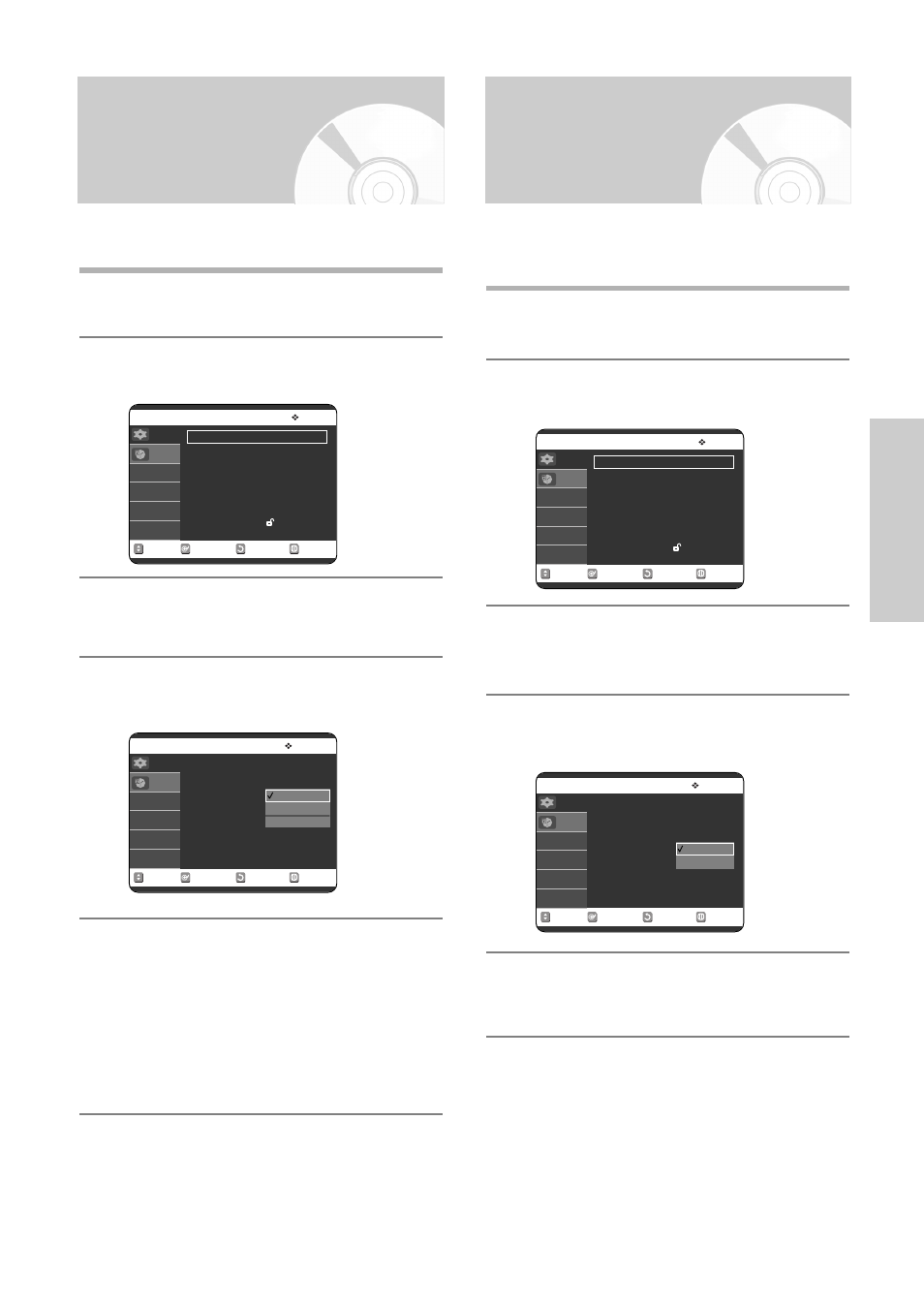
English - 35
S
ystem Setup
Front Display
Adjust the brightness of the unit’s front display.
1
With the unit in Stop mode/No Disc mode, press
the MENU button.
2
Press the …† buttons to select Setup, then press
the ENTER or √ button.
3
Press the …† buttons to select System, then
press the ENTER or √ button.
4
Press the …† buttons to select Front Display,
then press the ENTER or √ button.
5
Press the …† buttons to select the desired item,
then press the ENTER or √ button.
• Auto Dim – Front Display will dim automatically
during power off.
• Bright –
Front Display will be bright all the
time.
• Dim –
Front Display will be dim all the time.
You can set the EP (Extended Play) mode’s time setting
to 6 or 8hours.
1
With the unit in Stop mode/No Disc mode, press
the MENU button.
2
Press the …† buttons to select Setup, then press
the ENTER or √ button.
3
Press the …† buttons to select System, then
press the ENTER or √ button.
4
Press the …† buttons to select DVD EP Mode
Time, then press the ENTER or √ button.
5
Press the …† buttons to select 6 Hours or 8
Hours, then press the ENTER or √ button.
No Disc Setup
System
√
√
Clock Set
√
√
Channel Set
√
√
Language
√
√
Audio
√
√
Video
√
√
Parental Control
√
√
MOVE
SELECT
RETURN
EXIT
Setup
Timer Rec.
No Disc Setup
System
√
√
Clock Set
√
√
Channel Set
√
√
Language
√
√
Audio
√
√
Video
√
√
Parental Control
√
√
MOVE
SELECT
RETURN
EXIT
Setup
Timer Rec.
No Disc System
VCR
√
√
Video Input
: AV 1
√
√
Front Display
DVD EP Mode Time
Chapter Creator
: Off
√
√
MOVE
SELECT
RETURN
EXIT
Setup
Timer Rec.
Auto Dim
Bright
Dim
No Disc System
VCR
√
√
Video Input
: AV 1
√
√
Front Display
: Auto Dim
√
√
DVD EP Mode Time
Chapter Creator
: Off
√
√
MOVE
SELECT
RETURN
EXIT
Setup
Timer Rec.
6Hours
8Hours
DVD EP Mode Time
