User interface – Samsung RH269LBSH-XAA User Manual
Page 48
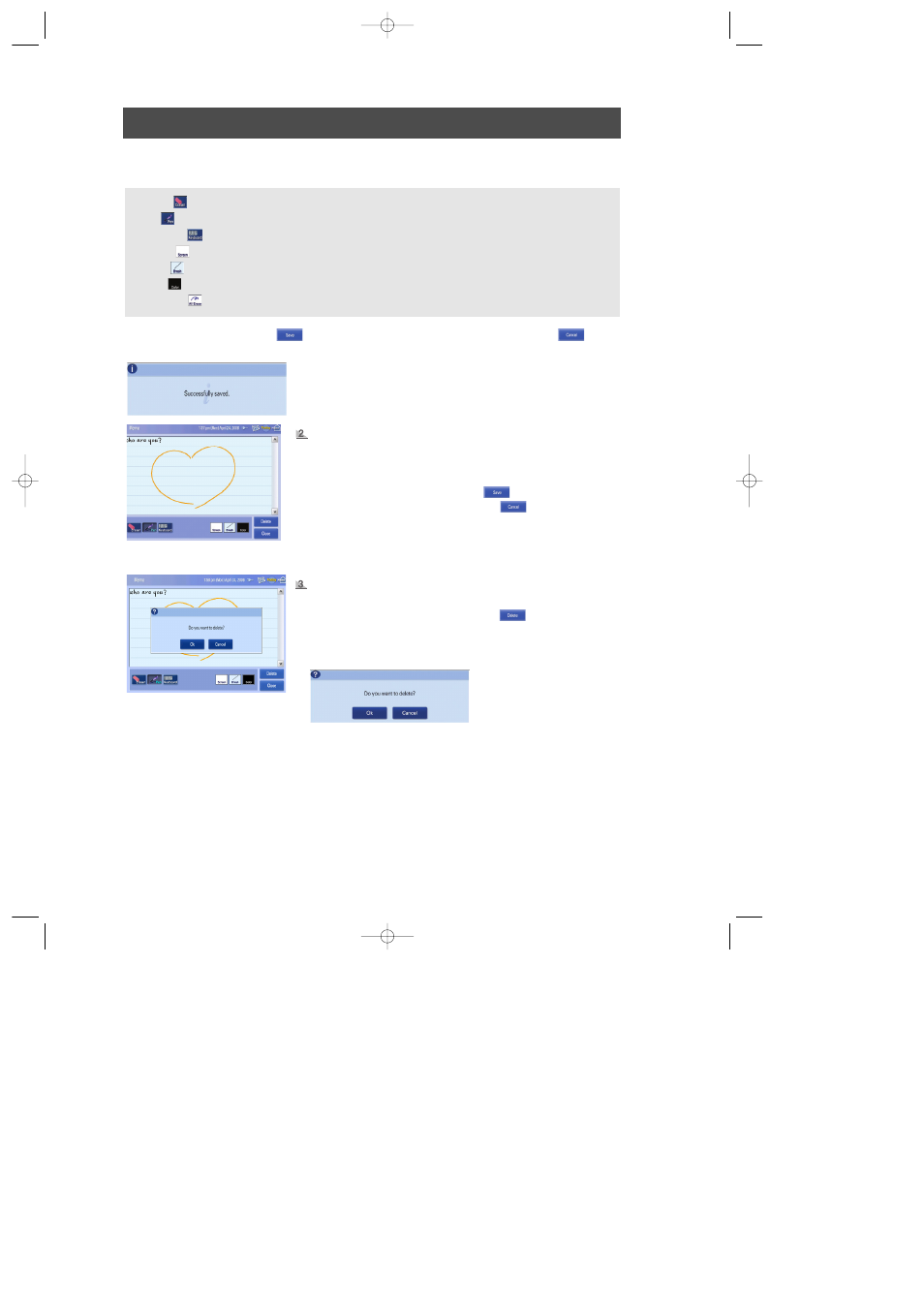
48
USER INTERFACE
4. [Input memo] Press the "Screen", "Brush" and "Color" button, and then pop up window is displayed.
Choose the desired background, pen thickness and pen color.
5. [Input mode] Choose "Save"(
) after entering all the information or choose "Cancel" (
).
- If you press "Save", the following message will pop up.
- Eraser(
) : Select to erase the inputted memo in pen mode.
- Pen(
) : Select to input a memo in pen mode.
- Keyboard(
) : Select to input a memo in keyboard mode.
- Screen(
) : Select the memo background.
- Brush(
) : Select pen thickness.
- Color(
) : Select pen color.
- All Eraser(
) : Select to erase all the memo contents in pen mode.
[Edit mode]
How to change memo.
1. [Saved memo mode] Choose the desired memo to change.
2. [Edit mode] Change the information using the screen keyboard or
stylus pen.
- To save the changes, press "Save" (
).
- To cancel the changes, press "Cancel" (
).
[Edit mode-Delete
message window]
How to delete memo.
1. [Saved special day mode] Choose the desired memo to delete.
2. [Edit mode] Choose the “Delete” button(
).
- The following message will appear to confirm.
- Press “OK” to delete.
DA99-01278D REV(0.0) 2006.10.17 10:9 PM 페이지48
