Samsung RF4289HARS-XAA User Manual
Page 44
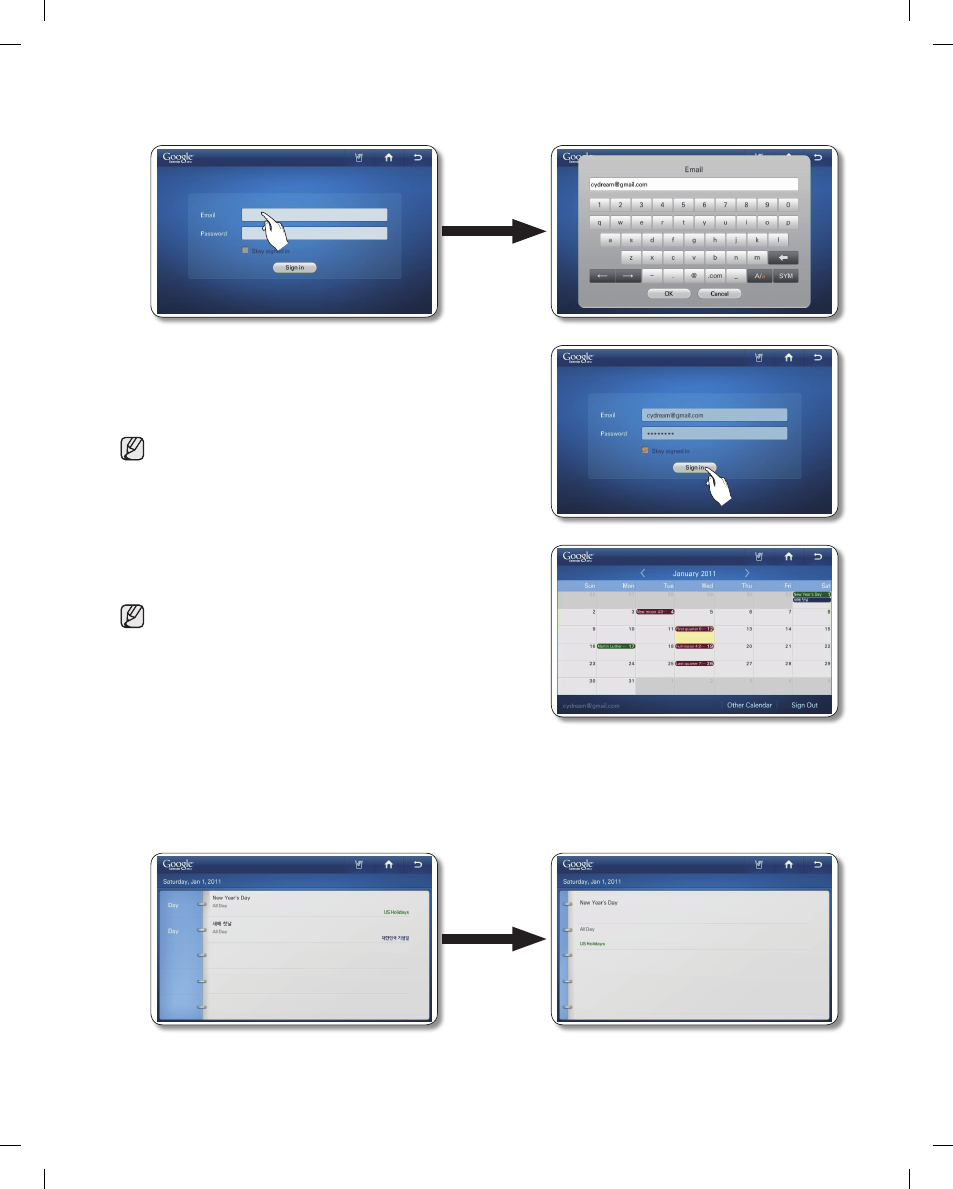
44_
operating
2. Choose the Email and Password input box: then enter the Google account ID and password by using
the screen keyboard.
3. Touch the Sign in button.
• When checking on the 'Stay signed in' box, the account
will be stored for future log-in.
• When you do not have a Google account, you can get
one at http://calendar.google.com.
• In the Email section, enter the Google account ID such
4. To check the schedule, select the date to check. The
display screen will show the daily schedule of selected
day.
• The schedule made in the Google Calender is not to be
modified or erased through the screen.
• Each schedule is to appear in accordance with the
display color of the related Calender.
• The All-Day schedule is to be indicated in the circular
button and schedules with a starting time is to be
displayed in front of the content in the 24-hour notation.
• Choose the left / right direction arrows to check the Monthly Schedule.
• When there are more than 4 events within a day, it displays the increase by means of "+1 more".
• The schedule is to be updated every 30 minutes.
5. Choose the schedule you want to check. The selected schedule will appear on the screen.
DA68-02520A(0.0)-EN.indd 44
2011.3.2 8:40:6 AM
