Samsung PN50A650T1FXZA User Manual
Page 98
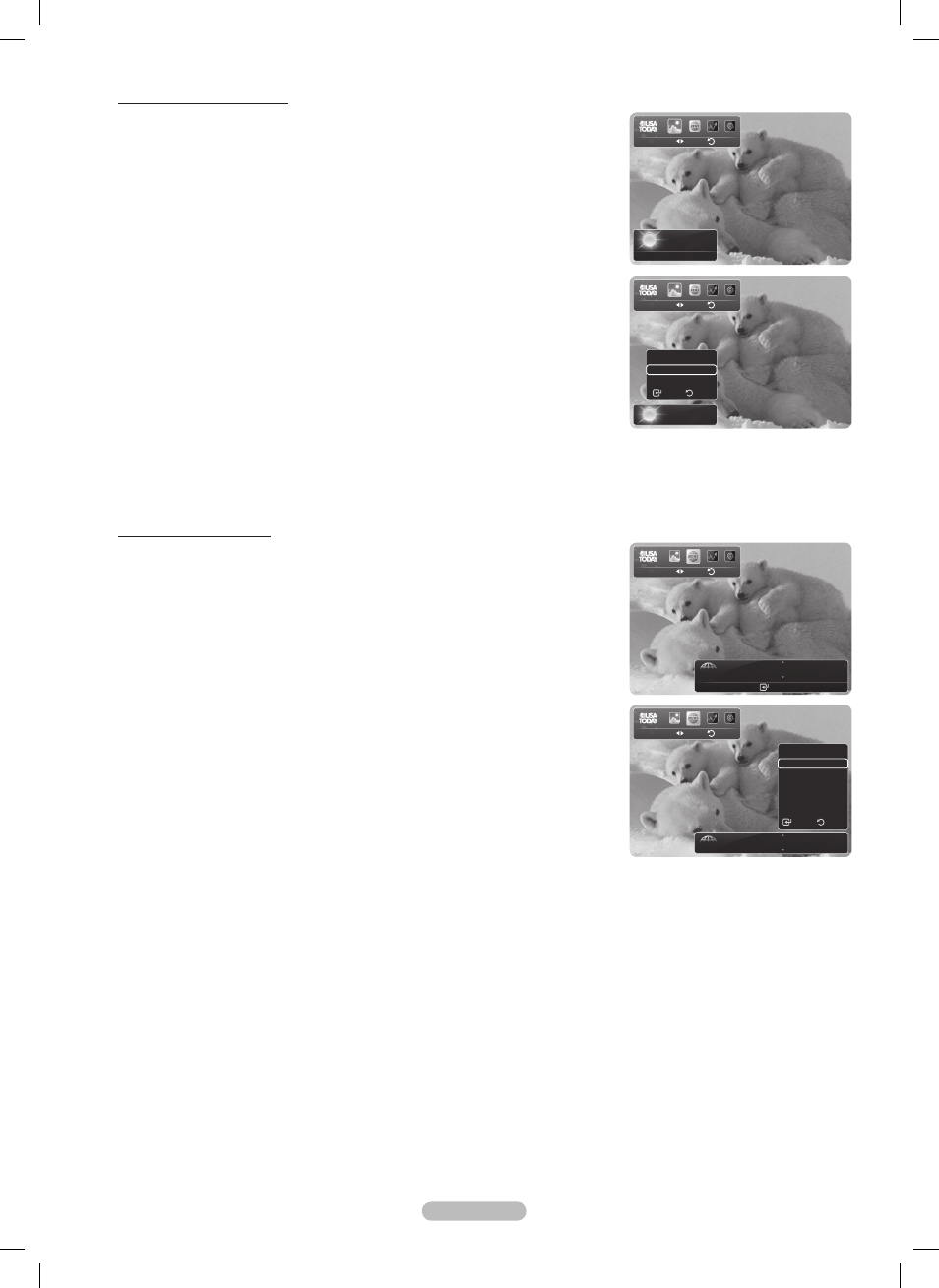
English - 8
Using the News Service
1 Press the INFO.L button on the remote control.
2 Press the ◄ or ► button to move to the News service and press the
ENTER button.
Press the
ENTER button to view the detailed article.
Press the ◄ or ► button to view the previous or next article.
3 Press the Red button while using the service to change the News service
Option.
4 Press ▲ or ▼ button and select News service option, then press the
ENTER button.
The News service option changes depending on the provided web service.
To exit the
News service, press the RETURN button.
To exit the
InfoLink service, press the EXIT button.
Using the Weather Service
1 Press the INFO.L button on the remote control.
2 Press the ◄ or ► button to move to the Weather service and press the
ENTER button.
Set up the Region
3 Press
Yellow button. Input the postal (zip) code of the region by pressing the
number buttons on the remote, then press the
ENTER button.
You can check the weather of the selected region.
Set up Weather Option
4 Press the
Red button while using the service to change the Weather service
option.
5 Press ▲ or ▼ button and select Weather option, then press the ENTER button.
To exit the
Weather service, press the Blue button.
To exit the
InfoLink service, press the EXIT button.
Weather
Return
Move
Los Angeles
59°F
●
Options
●
Zip
●
Close
News
Return
Move
Business
GM turns 100 with focus on future
Enter
●
Options
●
Close
Weather
Return
Move
Los Angeles
59°F
Options
Today’s Weather
Weekly Forecast
Return
Select
News
Return
Move
Business
GM turns 100 with focus on future
Options
Business
Politics
World
Top news
Entertainment
Sports
Select
Return
BN68-01532A-Eng.indb 98
2008-04-18 오후 8:39:13
