Rew) or – Samsung PN50A650T1FXZA User Manual
Page 74
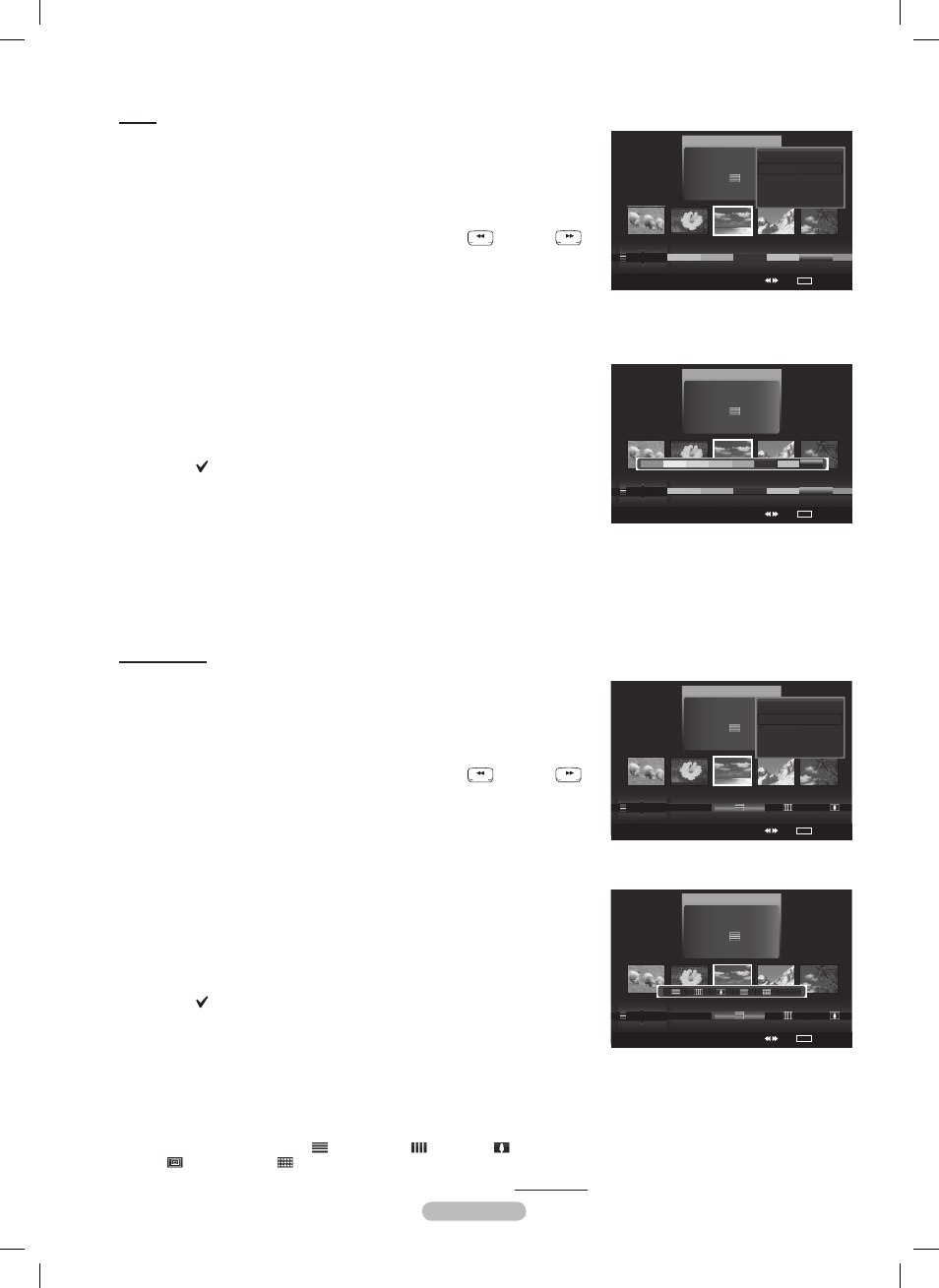
English - 74
Continued...
Color
Sorts photos by color.
You can change the photo color information.
1 Select Color as the sorting standard in the Photo List.
Press the ◄ or ► button to select from the sublist of files grouped by
color.
To move to the previous / next group, press the
RETURN
TOOLS
INFO
W.LINK
CH LIST
EXIT
(REW) or
RETURN
TOOLS
INFO
W.LINK
CH LIST
EXIT
(FF) button.
Press the TOOLS button. Press the ▲ or ▼ button to select Play
Current Group.
4 Press ENTER to play the selected group of photo files from the
sublist.
Changing the color information
1 Select Color as the sorting standard in the Photo List and press the
◄ or ► button to select a photo.
Changingtheinformationofmultiplefiles
Press the ◄ or ► button to select the desired photo in the Photo
list. Then press the yellow button.
Repeat the above operation to select multiple photos.
The mark appears to the left of the selected photo.
Press the TOOLS button.
Press the ▲ or ▼ button to select Play Current Group.
Press the
ENTER button.
4 Press the ◄ or ► button to select the desired option, then press the
ENTER button.
The group information of the current file is updated and the file is
moved to the new group.
“Color” options: Red, Yellow, Green, Blue, Magenta, Black, Gray,
Unclassified.
Composition
Sorts photos by composition.
You can change the compositional information of photos.
1 Select Composition as the sorting standard in the Photo List.
Press the ◄ or ► button to select from the sublist of files grouped by
compositon.
To move to the previous / next group, press the
RETURN
TOOLS
INFO
W.LINK
CH LIST
EXIT
(REW) or
RETURN
TOOLS
INFO
W.LINK
CH LIST
EXIT
(FF) button.
Press the TOOLS button. Press the ▲ or ▼ button to select Play
Current Group.
4 Press ENTER to play the selected group of photo files from the
sublist.
Changing the composition information
1 Select Composition as the sorting standard in the Photo List and
press the ◄ or ► button to select a photo.
Changingtheinformationofmultiplefiles
Press the ◄ or ► button to select the desired photo in the Photo
list. Then press the yellow button.
Repeat the above operation to select multiple photos.
The mark appears to the left of the selected photo.
Press the TOOLS button.
Press the ▲ or ▼ button to select Play Current Group.
Press the
ENTER button.
4 Press the ◄ or ► button to select the desired option, then press the
ENTER button.
The group information of the current file is updated and the file is
moved to the new group.
Composition options: (horizontal), (vertical), (object),
(perspective), (pattern), Unclassified
➣
➣
➣
➣
➣
➣
➣
➣
➣
➣
Photo
SUM
Device
Favorites Setting
Select
Jump
TOOLS
Option
image_1.jpg
Month
: Jan
Date
: Jan.01.2008
Color
: Gray
Composition :
Folder
: P-other
Favorite
:
★ ★ ★
Timeline
Color
Composition
▲
Photo
SUM
Device
Favorites Setting
Select
Jump
TOOLS
Option
image_1.jpg
Month
: Jan
Date
: Jan.01.2008
Color
: Gray
Composition :
Folder
: P-other
Favorite
:
★ ★ ★
Color
Composition
Folder
Unclassified
▲
Silde Show
Play Current Group
Delete
Change Group Info
▼
Photo
SUM
Device
Favorites Setting
Select
Jump
TOOLS
Option
image_1.jpg
Month
: Jan
Date
: Jan.01.2008
Color
: Gray
Composition :
Folder
: P-other
Favorite
:
★ ★ ★
Color
Composition
Folder
Unclassified
▲
Unclassified
Photo
SUM
Device
Favorites Setting
Select
Jump
TOOLS
Option
image_1.jpg
Month
: Jan
Date
: Jan.01.2008
Color
: Gray
Composition :
Folder
: P-other
Favorite
:
★ ★ ★
Timeline
Color
Composition
▲
Silde Show
Play Current Group
Delete
Change Group Info
▼
BN68-01532A-Eng.indb 74
2008-04-18 오후 8:38:27
