Samsung SGH-T249DABTMB User Manual
Page 86
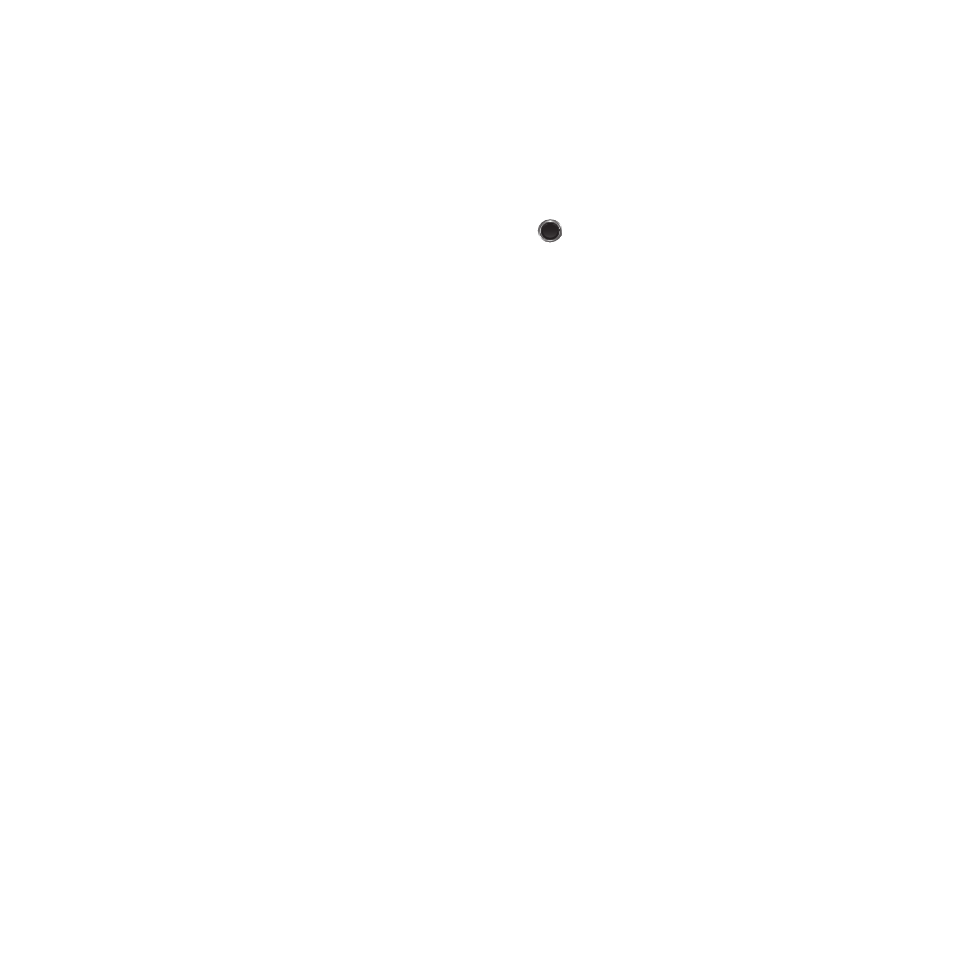
83
Camcorder Options
ᮣ
Press the Menu soft key to access the camcorder options.
• Camera/Camcorder: allows you to take a picture or record a video.
• Mode: allows you to select No limit, or Limit for message.
• Size: allows you to set the video size to: 176 x 144, 160 x 120, or 128 x 96. The image size displays on the capture screen.
• Timer: allows you to set a time delay before the video starts to record. Select the length of delay you want (Off, 3 seconds, 5
seconds, 10 seconds) and press the OK soft key. When you press
, the video begins recording after the specified time has
elapsed.
• White balance: allows you to set this option from the following choices: Auto, Daylight, Incandescent, Fluorescent, or Cloudy.
• Effects: allows you to change the color tone or apply special effects to the photo. Options include: No effects, Black & white,
Negative, Sepia, Emboss, Sketch, Antique, Moonlight, or Fog.
• Sound: turns recording sound On or Off.
• Default destination: allows you to Change or Remove a current destination location or Change the current location by
establishing a new folder in which to place the photo(s). Select from the following options: Recent recipients, Contacts, Phone
number, E-mail address, or My Album Online.
• Camcorder shortcuts: displays the camcorder shortcuts assigned to different keys. 1-Mode, 2-Recording mode,
3-Timer, 4-Viewfinder mode.
• General settings: allows you to turn the zoom sound, or brightness sound On or Off, and set the Default storage location.
