Samsung SGH-T249DABTMB User Manual
Page 82
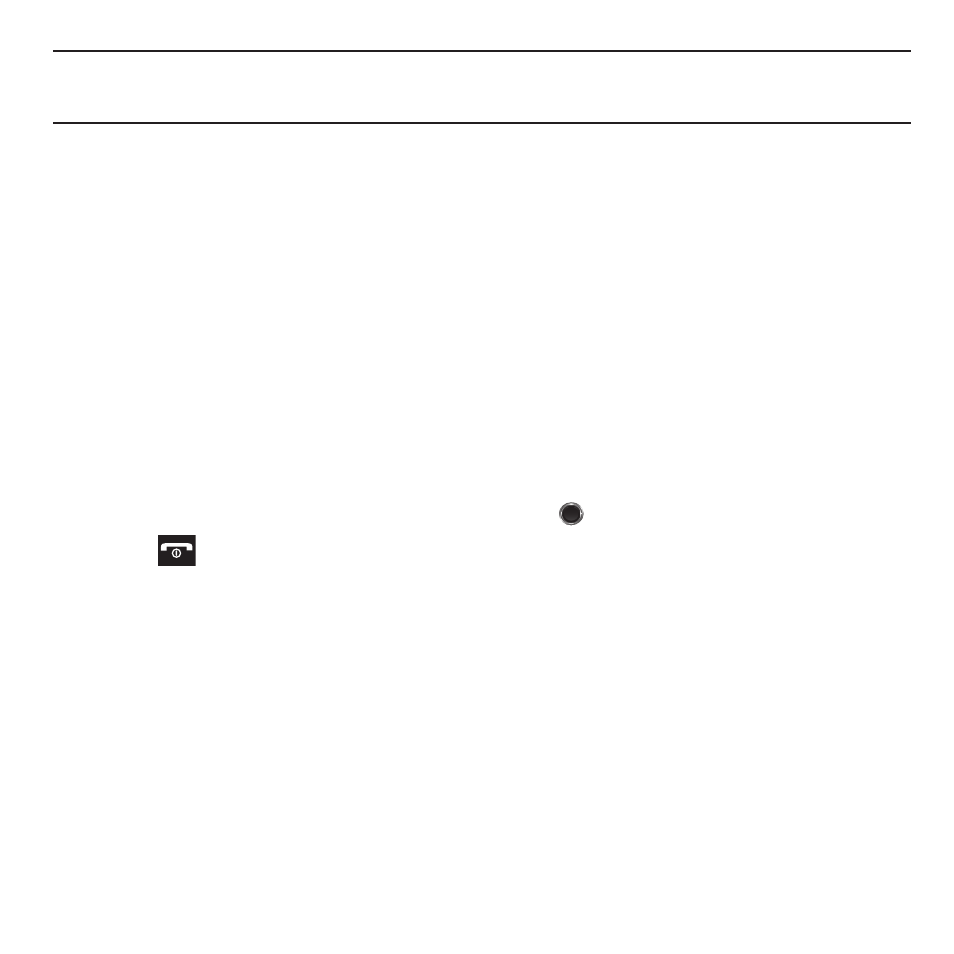
79
Note: To change the default destination for your pictures, press Options when Send to: My Album? displays on the screen. Highlight
the Default destination
➔
Change, then change your default destination to Recent recipients, Phonebook, Phone number, Email
address, or My Album.
6.
Press Options to view the following options:
• Take another: allows you to take another picture.
• Send to: sends this image to Recent recipients, Contacts, New recipient, or My Album.
• Send in Message: attaches this photo to a message to send.
• Default destination: allows you to remove or change the default destination for the location of photos. Options include: Recent
recipients, Contacts, Phone number, E-mail address, or My Album Online.
• Set as: allows you to set this image as a Wallpaper, or Picture ID.
• Go to Photos: displays the Photos folder.
• Delete: deletes this image.
7.
Press Options
➔
Send in Message to send this message as a Message.
– or –
8.
Press Options
➔
Send to to send to Recent recipients, Contacts, New recipient, or My Album.
9.
Press Options and select Take another then press Select or
to return to Capture mode.
10.
Press
to return to Idle mode.
Configuring Camera Options
ᮣ
Before taking a photo, press Menu to access the following:
• Camera/Camcorder: allows you to take a picture or record a video.
• Shooting Mode: takes a photo in various modes. Once you change the mode, the corresponding indicator displays at the top
left of the display.
–
Single shot: takes a single photo and allows you view it before returning to the shooting mode.
–
Multi-shot: takes a succession of photos.
–
Mosaic shot: takes up to four photos and then groups them together into a single final photo.
• Size: allows you to set the image size to either: 1280 x 1024, 1024 x 768, 800 x 600, 640 x 480, or 320 x 240, 176x220, and
176x144.
