Block list, Management, Block list management – Samsung SGH-T249DABTMB User Manual
Page 47
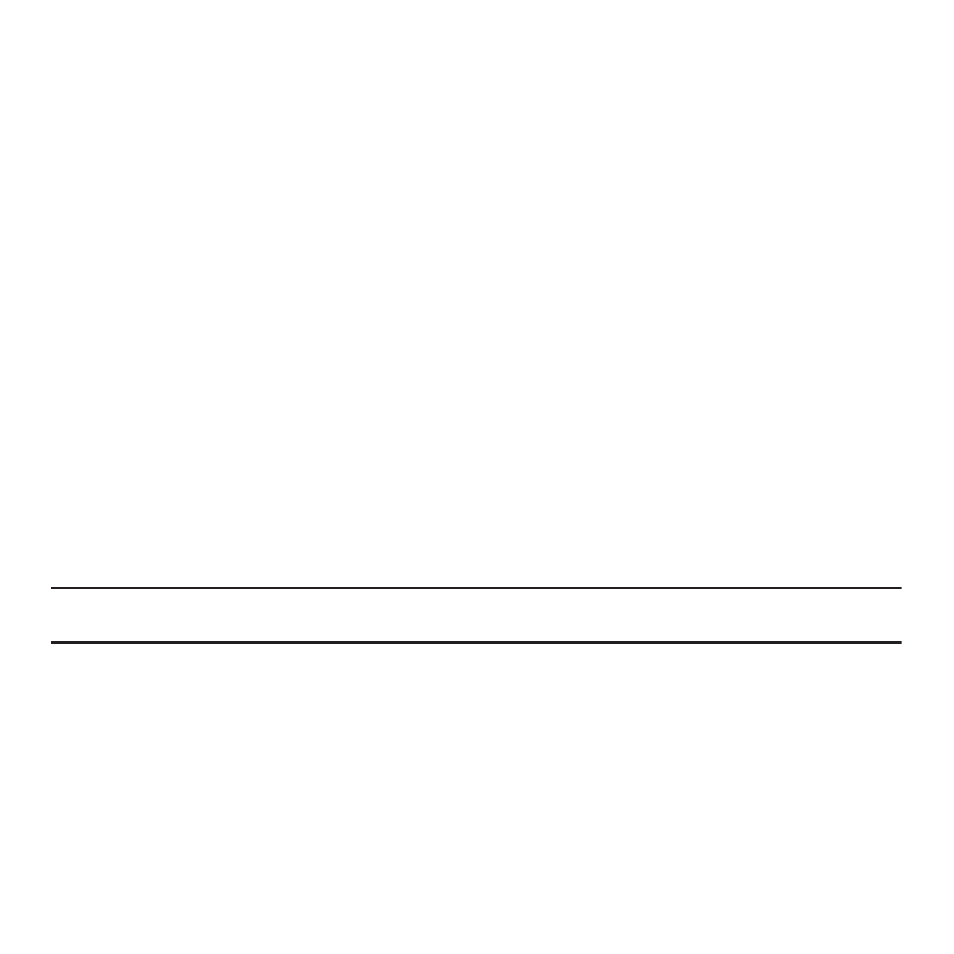
Understanding Your Phonebook 44
Block list
The Block list menu allows you to create a list of numbers to block from your handset.
To create a new block list:
1.
From Idle mode, press the Menu
➔
People
➔
Block list.
2.
Press Options
➔
Add new, press the Right Navigation key and select one of the following:
• Number: allows you to enter a phone number to add to the block list.
• Contacts: allows you to select a contact from the Contact list to add to the block list.
• Recent contacts: allows you to select one or multiple contacts from the Recent contacts list to add to the block list.
• Unknown numbers: adds any unknown numbers to the block list.
• FDN contacts: allows you to select a contact from the FDN list to add to the block list.
Management
The Management menu allows you to select where your contacts are saved, copy your SIM contacts to your phone
and phone contacts to your SIM card, sort by contacts, delete your contacts, or check your memory status.
ᮣ
From Idle mode, press the Menu
➔
People
➔
Management.
View Contacts
The View Contacts option allows you to choose to display only those names and numbers stored on your SIM card
or only those stored in your phone’s built-in memory. To display all, choose the Phone and SIM card option.
Note: The Phone and SIM card option from the Menu
➔
People
➔
Management
➔
View contacts option must be selected in order
to access all Contact management options.
ᮣ
From Idle mode, press Menu
➔
People
➔
Management
➔
View contacts.
Default Saving
ᮣ
From Idle mode, press Menu
➔
People
➔
Management
➔
Default saving.
The Default Saving option allows you to choose where your contacts are saved. The following options are available:
•
Phone: new contacts are saved to your phone. Your phone comes with the default set to Phone memory.
•
SIM card: new contacts are saved to your SIM card.
•
Ask on saving: you are prompted to choose between Phone or SIM Card whenever you save a new contact.
