Using message templates settings, Using message templates, Settings – Samsung SGH-A117ZKCATT User Manual
Page 45
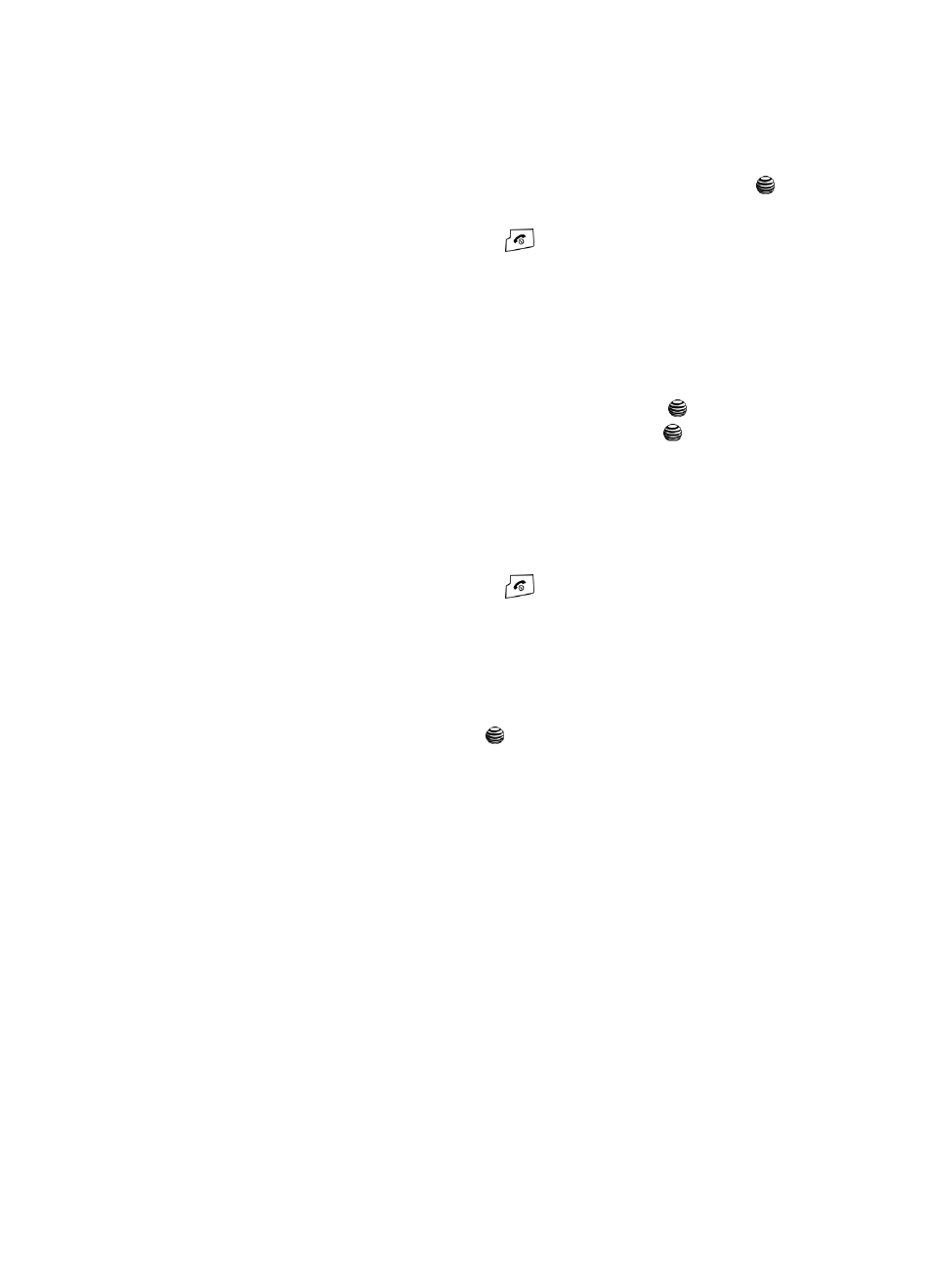
Messaging
42
Using Message Templates
7.
At the “Delete All?” confirmation screen, press the Yes soft key or the
key to confirm deletion or press the No soft key to cancel deletion.
8.
When you have finished, press the
key.
Using Message Templates
Your phone has message templates to allow you to retrieve them when creating a
message. You can change the templates as your preferences or send a message
immediately.
1.
In Idle mode, press the Menu soft key to access Menu mode.
2.
Highlight Messaging and press the Select soft key or the
key.
Highlight Templates and press the Select soft key or the
key.
3.
Highlight a template and press the Select soft key to access the following
options:
• Edit: allows you to change the template.
• Send Message: allows you to send a Text message using the template.
• Delete: deletes the selected template.
4.
When you have finished, press the
key.
Settings
You can set up various options for using messaging services.
1.
In Idle mode, press the Menu soft key to access Menu mode.
2.
Select Messaging and highlight Settings.
3.
Press the Select soft key or the
key.
• Send Settings: allows you to set the options for sending text messages.
Choose from the following options: Reply path or Delivery Report.
• Text Message Profile: allows you to set the options for sending text
messages. Choose from the following options:
-
Current Profile
: allows you to select an option for sending a text message.
Choose from the following options: SMS Settings, Email Settings, and
Profile 3.
-
Profile Settings
: allows you to configure a profile setting. Choose from the
following options: SMS Settings, Email Settings, and Profile 3.
