Using message options – Samsung SGH-A117ZKCATT User Manual
Page 44
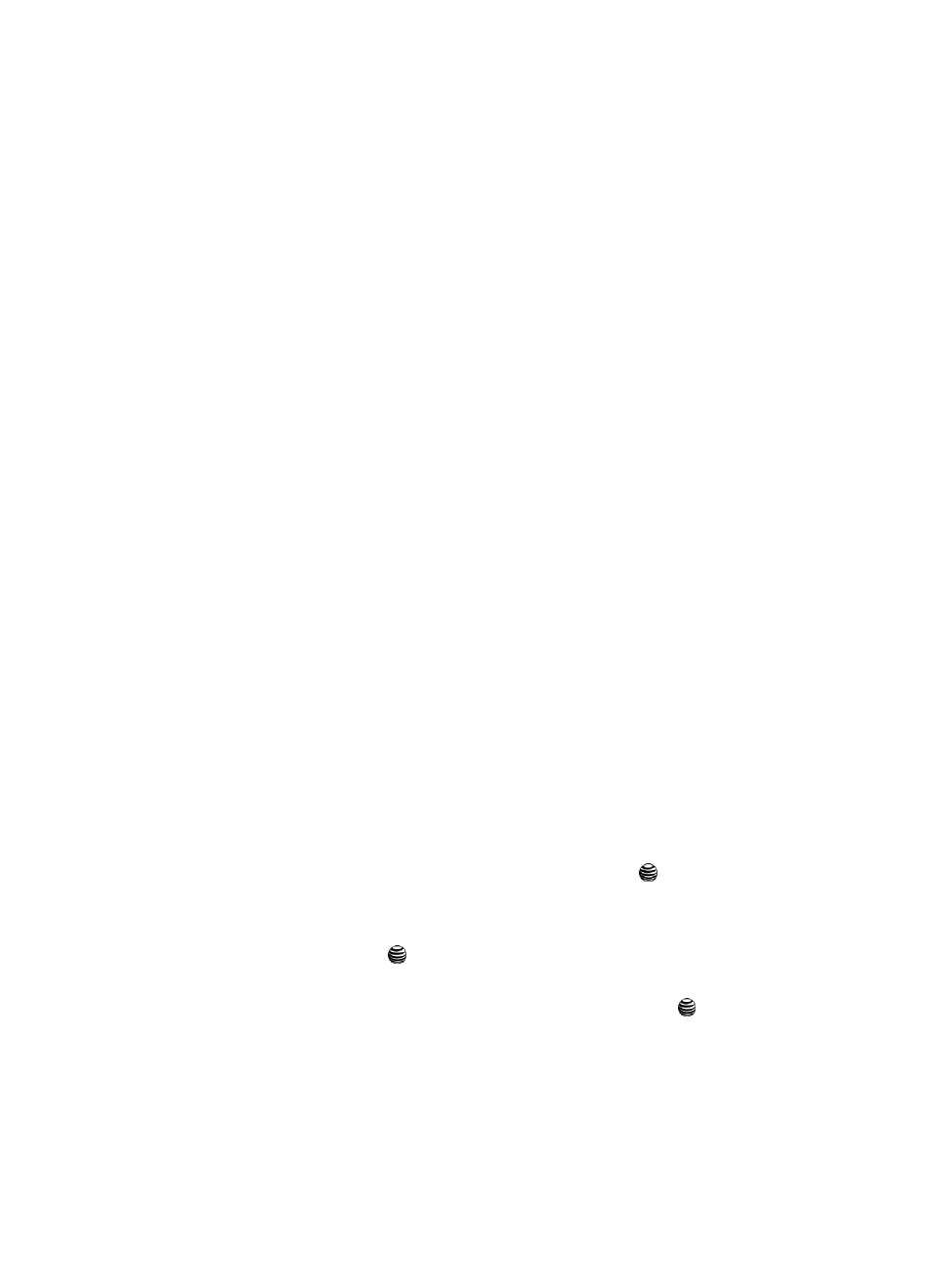
41
Using Message Options
While viewing the contents of the Inbox, press the Options soft key to access the
following options:
Options for the Inbox
•
View: allows you to view the message.
•
Reply: allows you to reply to the message.
•
Call Back: allows you to call back the originator of the message.
•
Forward: allows you to forward the message.
•
Delete: deletes the message.
•
Delete All: deletes all the messages in the message folders.
While viewing the content of a single message, press the Options soft key to access
the following options:
Options for a Text Message
•
Reply: allows you to reply to the message.
•
Call Back: allows you to call back the originator of the message.
•
Forward: allows you to forward the message.
•
Delete: deletes the message.
•
Move to SIM/Phone: depending in where the message is currently stored, this
function moves the message to either the SIM card or to the phone.
•
Extract Address: extracts information from the text message such as: phone
number, email address, or URL and then provides that information in a listing.
Deleting Messages
You can delete the messages in each message folder(s) individually or all at one
time. You can also delete all of your messages at one time.
1.
In Idle mode, press the Menu soft key to access Menu mode.
2.
Highlight Messaging and press the Select soft key or the
key.
3.
Highlight Text Message and press the Select soft key.
4.
Using the Up or Down navigation key highlight Delete All and press the
Select soft key or the
key.
5.
Select the message folders you want to empty by using the Navigation
keys to highlight the folder and press the Select soft key or the
key to
mark the folder for deletion.
• To delete all of the messages in all folders, select All Messages.
6.
Press the Delete soft key.
