Selecting functions and options – Samsung SGH-A117ZKCATT User Manual
Page 15
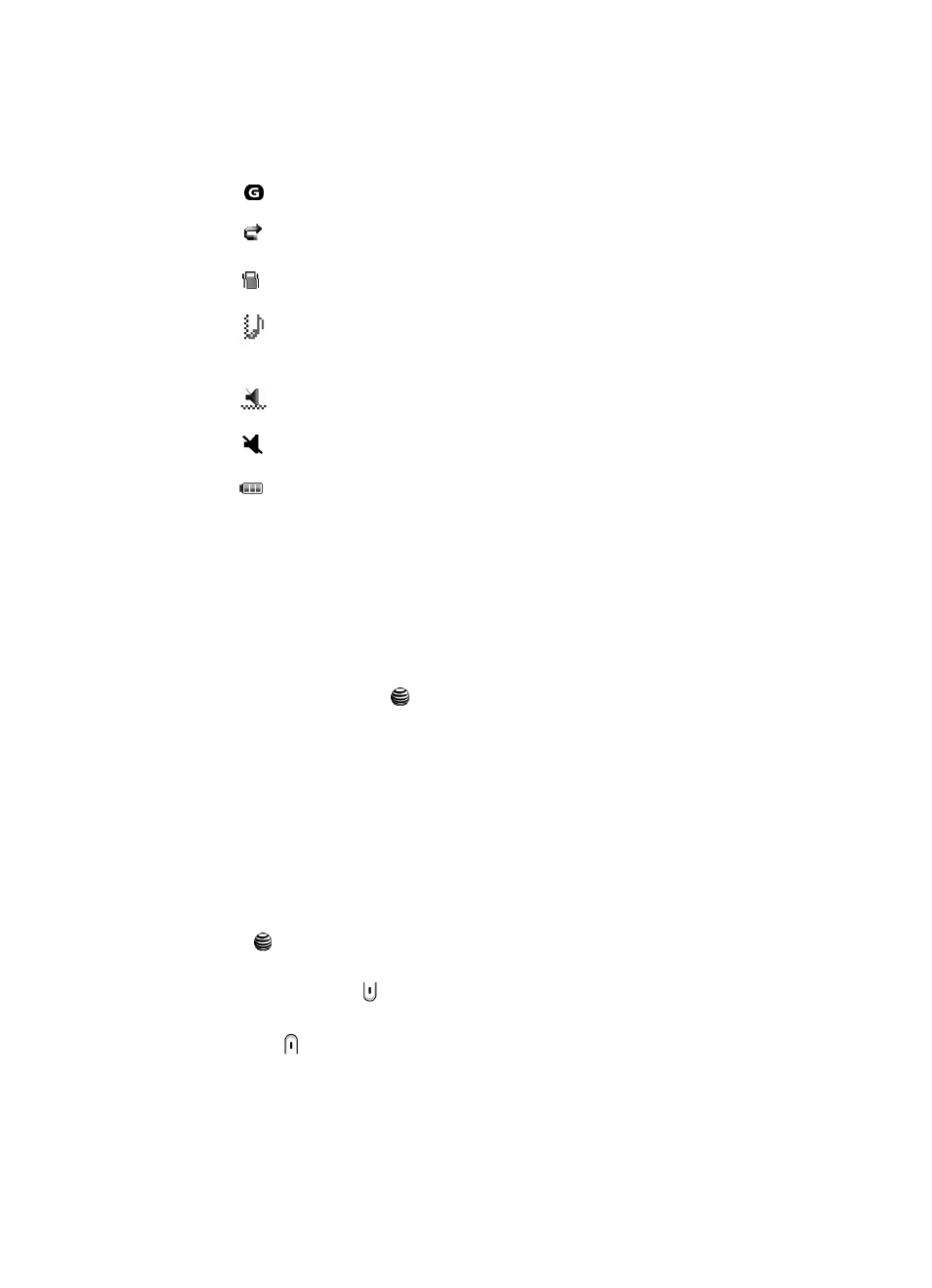
Understanding Your Phone
12
Selecting Functions and Options
Appears when you are connected to a WAP service.
Appears when the Call Forwarding feature is active.
Appears when incoming call Alert Type is set to Vibration.
Appears when an incoming call Alert Type is set to Vibration
then Melody.
Appears when Quiet Mode, Vibration All
is active.
Appears when Quiet Mode, Silent All is active.
Shows the level of your battery. The more bars you see, the
more power you have remaining.
Selecting Functions and Options
Your phone offers a set of functions that can be customized for your ease and
specific needs. These functions are arranged in menus and sub-menus, accessed
using the two soft keys. Each menu and sub-menu allows you to view and alter the
settings of a particular function.
In some functions, you may be asked for a password or PIN. Enter the code and
press the OK soft key or the
key.
When you access a list of options, your phone highlights the currently active option.
If, however, there are only two options, such as On/Off or Enable/Disable, your
phone highlights the option that is not currently active, so that you can select it
directly.
Selecting Options
To view the various functions and options available and to select the one you want:
•
Press the appropriate soft key.
•
To select the function displayed or the option highlighted, press the Select soft key
or the
key.
•
To view the next function or highlight the next option on a list, press the Down
Navigation key or the
key on the left side of the phone.
•
To move back to the previous function or option on a list, press the Up Navigation
key or the
key on the left side of the phone.
•
To move back up one level in the menu structure, press the Back soft key.
