Retrieving new messages – Samsung SGH-A117ZKCATT User Manual
Page 43
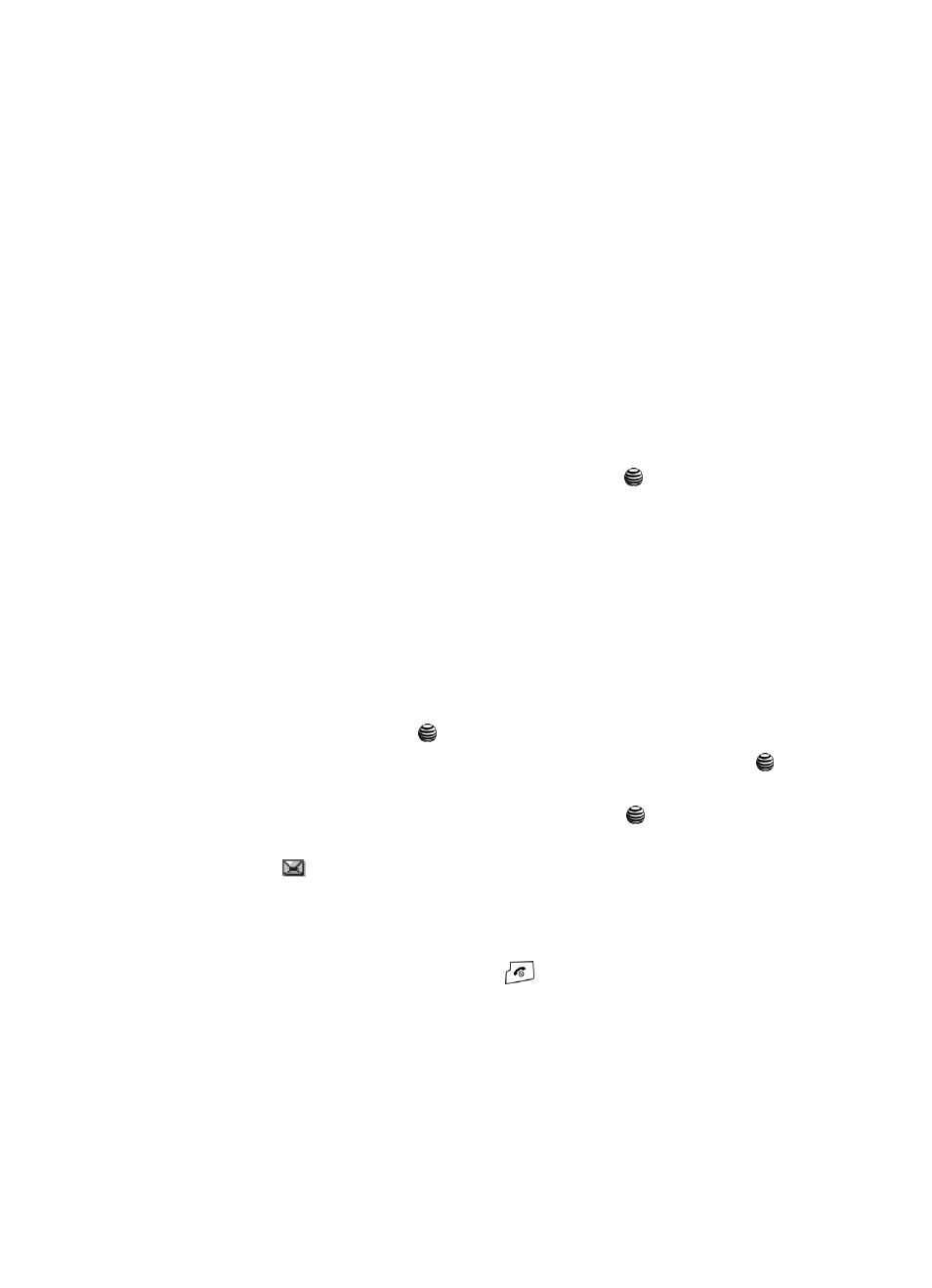
Messaging
40
Retrieving New Messages
• Add Media: allows you to add pictures, animation, or melody to your message.
-
Add Picture
: allows you to add a picture to your message.
-
Add Animation
: allows you to add an animation to your message. Select
between Preset Animation or My Animations.
-
Add Melody
: allows you to add a melody to your message. Select between
Preset Melodies and My Melodies.
• Templates: allows you to select from the 10 preset text message templates.
• Add from Favorites: choose from the favorite sites you have stored on your
phone.
• Save Message: allows you to save the text message to your Phone or to your
SIM card.
• Select Language
: allows you to set the language to English, Français, or
Español.
6.
Highlight Send and press the Select soft key or the
key. Press the
Select soft key to choose from the Address Book, Number, or E-mail.
7.
Highlight the entry and press the Select soft key.
8.
Press the Send soft key to send the message.
Retrieving New Messages
Text messages from other phones are delivered directly to your phone. Use the
following steps to retrieve them.
Viewing a Message
1.
In Idle mode, press the Menu soft key and highlight Messaging. Press the
Select soft key or the
key.
2.
Highlight the Text Message folder and press the Select soft key or the
key.
3.
Highlight Inbox and press the Select soft key or the
key. The message
list opens. The icons on the left of the number indicates the message type.
•
: indicates SMS
4.
Select a message on the list. The message content displays.
5.
Press the Up or Down navigation key to scroll through the message
screen.
6.
When you have finished, press the
key.
