Adding a new contact – Samsung SGH-A117ZKCATT User Manual
Page 36
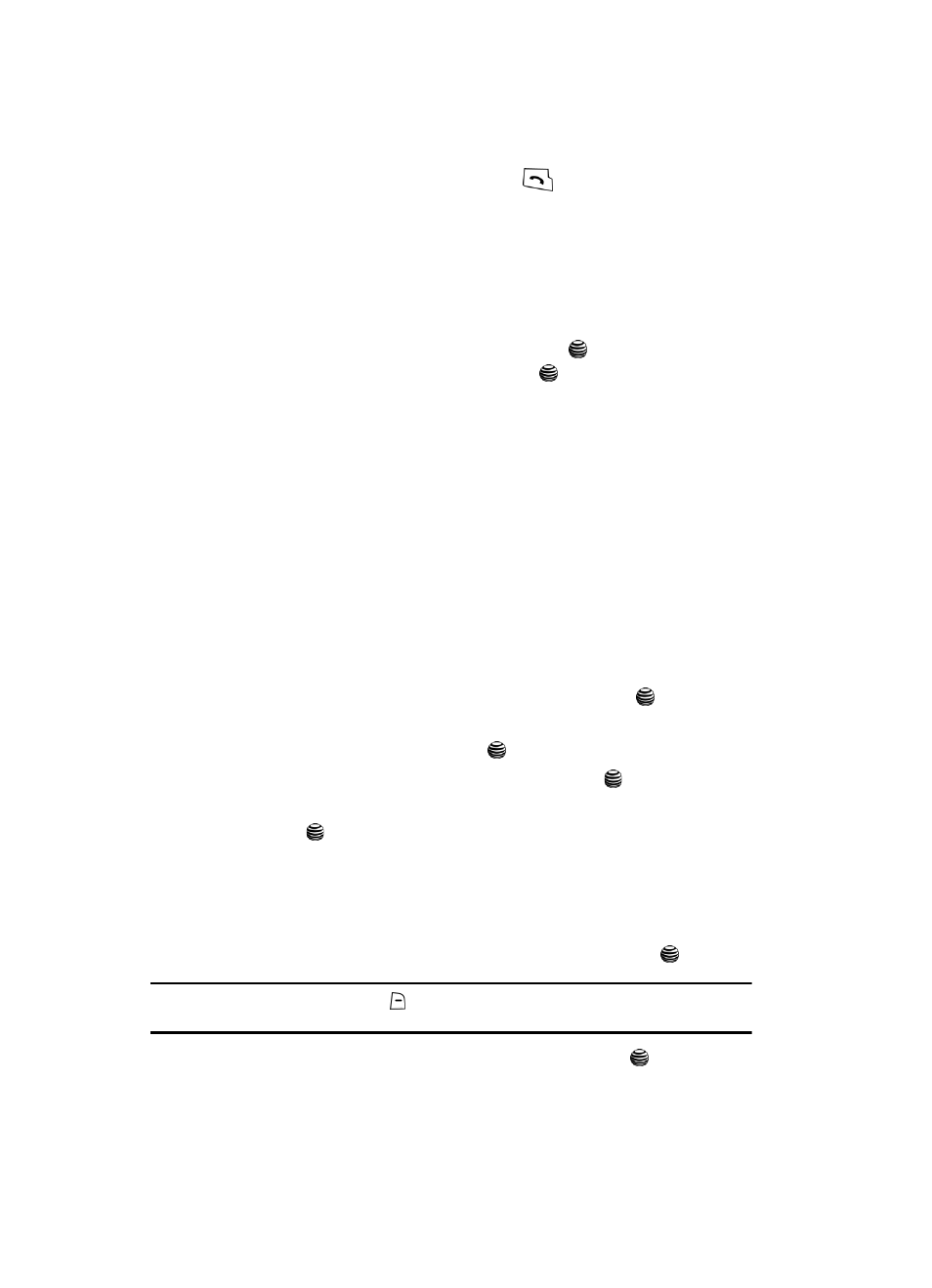
33
6.
Once you have found the entry, press the
key to dial the number, or
press the Options soft key to access the Address Book entry options.
Using Address Book Entry Options
While accessing any Address Book entry, press the View soft key and the Options
for the entry.
The following options are available:
•
Edit Number
: allows you to edit the Number. Press the
key to save.
•
Edit Name
: allows you to edit the Name. Press the
key to save.
•
Send Message
: allows you to send a text message to this contact.
•
Assign Speed Dial
: allows you to set the speed dial key for this entry.
•
Copy to SIM/Phone: allows you to copy the contact information to the SIM card or
the Phone (depending on the initial storage location).
•
Copy to SIM (FDN): allows you to copy the contact information from the SIM (FDN)
list.
•
Delete Entry
: allows you to delete the selected address book entry.
Adding a New Contact
Use the following steps to add a new Contact
Storing a Number in the Phone’s Memory
1.
When the Idle screen displays, press the Menu soft key.
2.
Highlight Address Book, press the Select soft key or the
key.
3.
Scroll to Add New Contact by pressing the Up or Down navigation key
and press the Select soft key or the
key.
4.
Highlight Phone and press the Select soft key or the
key.
5.
Select a phone category from the Type screen and press the Select soft
key or the
key. The following category types are available for input:
• Mobile: assigns the number entered to the Mobile entry.
• Home: assigns the number entered to the Home entry.
• Other: assigns another phone number for the contact entry.
• E-Mail: allows you to enter an e-mail address for the contact.
6.
Enter the contact Number and press the Save soft key or the
key.
Tip: To change text entry mode press the
key. For further details about how to enter characters, see
"Using Alphabet Mode" on page 30.
7.
Enter the contact Name and press the OK soft key or the
key.
