E (effect) button : image editing, Red eye removal, Brightness control – Samsung EC-I85ZZBBA-AU User Manual
Page 74: Contrast control, Saturation control, Noise effect
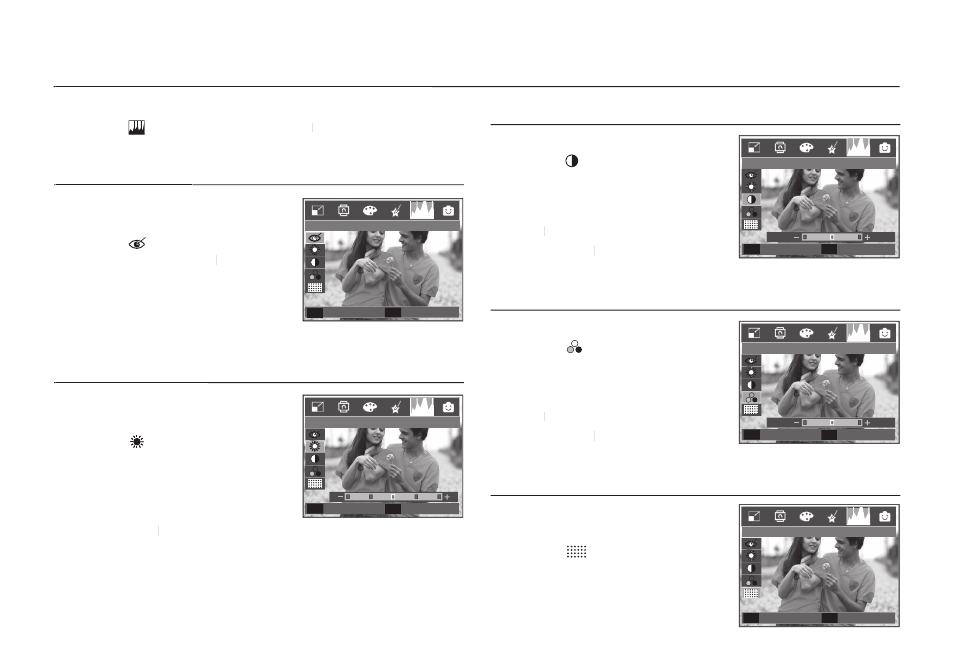
074
1. Press the Play button and press the E button.
2. Select (
) menu tab by pressing the
Left/
Left
Left Right button.
Red eye removal
Red eye removal
Red eye effect can be removed from the
captured image.
1. Select (
) by pressing the
Up/Down
button and press the
OK button.
OK
OK
2 The [Processing!] message displays
and the image is saved as a new fi le
name.
Brightness control
Brightness control
You can change the brightness of the
image.
1. Select (
) by pressing the
Up/Down
button and a bar for selecting the
brightness will be displayed.
2. Change the brightness by pressing the
Left/
Left
Left Right button.
3. Press the OK button and the image will be saved as a new fi le name.
OK
OK
Contrast control
You can change the contrast of the image.
1. Select ( ) by pressing the Up/Down
button and a bar for selecting the
contrast will be displayed.
2. Change the contrast by pressing the
Left/
Left
Left Right button.
3. Press the OK button and the image will
OK
OK
be saved as a new fi le name.
Saturation control
You can change the saturation of the image.
1. Select (
) by pressing the
Up/Down
button and a bar for selecting the
saturation will be displayed.
2. Change the saturation by pressing the
Left/
Left
Left Right button.
3. Press the OK button and the image will
OK
OK
be saved as a new fi le name.
Noise effect
You can add noise to an image to add a
more classic feel to your photo.
1. Select (
) by pressing the
Up/Down
button and press the
OK button.
OK
OK
2. The [Processing!] message appears
and the image is saved as a new fi le
name.
E (Effect) button : Image editing
E (Effect) button : Image editing
Red Eye Fix
Back
E
Set
OK
Brightness
Set
OK
Move
◀▶
Contrast
Set
OK
Move
◀▶
Saturation
Set
OK
Move
◀▶
Add Noise
Back
E
Set
OK
