Starting pc mode – Samsung EC-I85ZZBBA-AU User Manual
Page 117
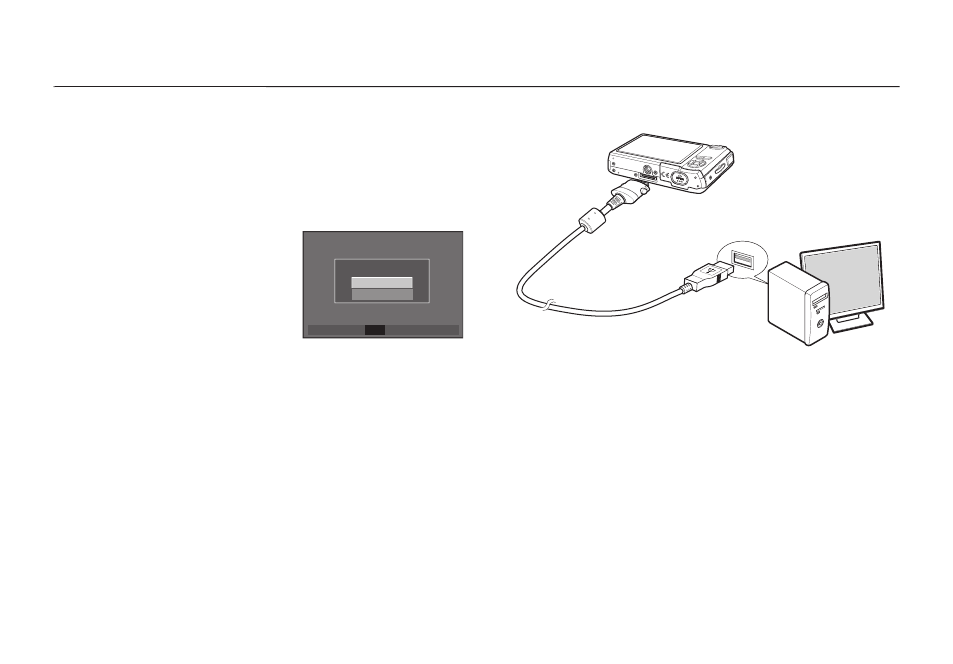
117
If you connect the USB cable to a USB port on your PC and then
turn on the power, the camera will automatically switch to “computer
connection mode”. In this mode, you can download stored images to
your PC through the USB cable.
Camera settings for connection
1. Turn on the camera
2. Connect the camera and computer with
the supplied USB cable.
3. Turn on the computer. The camera and
computer are connected.
4. External device selection menu will
display on the LCD monitor.
5. Select the [Computer] by pressing the
Up/Down button and press the OK button.
OK
OK
Starting PC mode
Starting PC mode
Connecting the camera to a PC
If you selected [Printer] in Step 5, when you connect the camera to your
computer, the [Connecting Printer] message will be displayed and the
connection will not be established. In this case, disconnect the USB cable,
and then follow the procedure from Step 2 and onward.
Disconnecting the camera and PC
Refer to page 119 (Removing the removable disk).
Select USB
Computer
OK Confirm
Printer
