Samsung SPH-M390ZKABST User Manual
Page 94
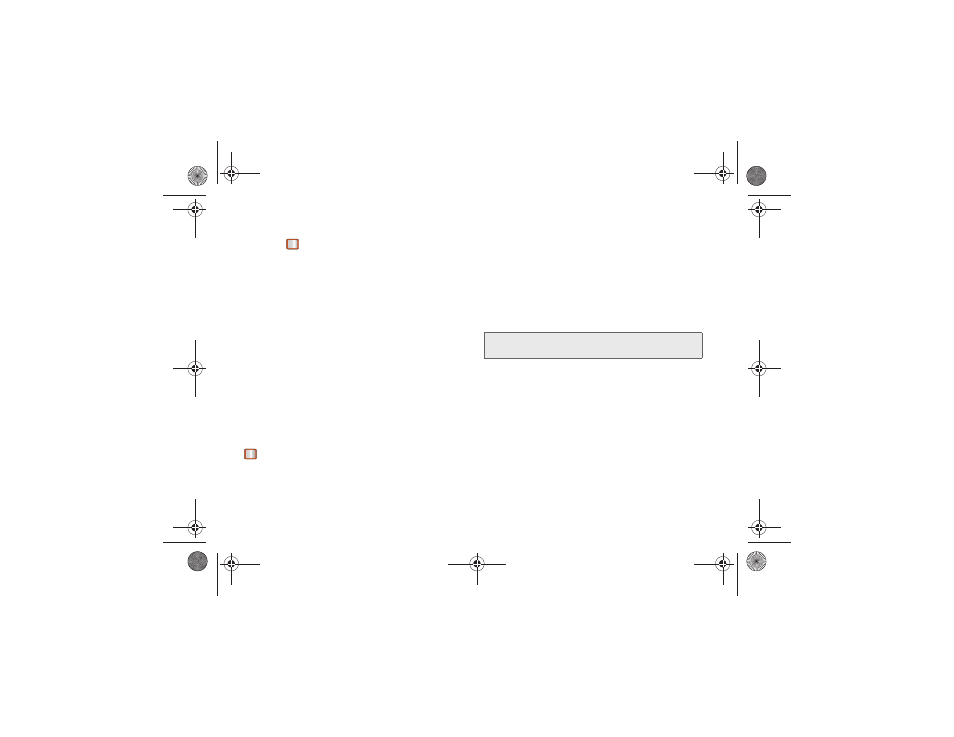
84
3B. Web and Data Services
Accessing the Download Menus
1.
Press
> My Stuff
.
2.
Select a download category (
Applications, Games
,
Ringtones
, or
Wallpapers
), and then select
Get New
.
(The browser will start and take you to the
corresponding download menu.)
Selecting an Item to Download
You can search for available items to download in a
number of ways:
ⅷ
Ringtones
allows you to select from a number of
polyphonic ringtones to use for incoming calls.
ⅷ
Wallpapers
allows you to download images to display
on your device home screen.
ⅷ
Games
allows you to purchase a number of games
onto your device.
Downloading an Item
Once you’ve selected an item, highlight it and press
, or press
OK
(left softkey). You will see a summary
page for the item including its title, the vendor, the
download details, the file size, and the cost. Links allow
you to view the
License Details
page, which outlines the
price, license type, and length of license for the
download, and the
Terms of Use
page, which details
the Premium Services Terms of Use and your
responsibility for payment.
To download a selected item:
1.
From the information page, select
Buy
. (The item
will download automatically. When you see the
New Download
screen, you have successfully
downloaded the item to your phone.)
2.
Select an option to continue:
Ⅲ
Select
Use/Run/View
to assign the downloaded
item (or to start, in the case of a game or an
application). Your data session will end, and you
will be redirected to the appropriate phone menu
screen.
Ⅲ
Select
Set as
to assign a ringtone or wallpaper to
a phone function.
Ⅲ
Select
Settings
to configure downloaded games
or applications.
Note:
If you have not previously purchased an item, you will
be prompted to create your purchasing profile.
Boost SPH-M390.book Page 84 Friday, August 31, 2012 6:30 PM
