Alarm clock, Erasing all events – Samsung SPH-M390ZKABST User Manual
Page 63
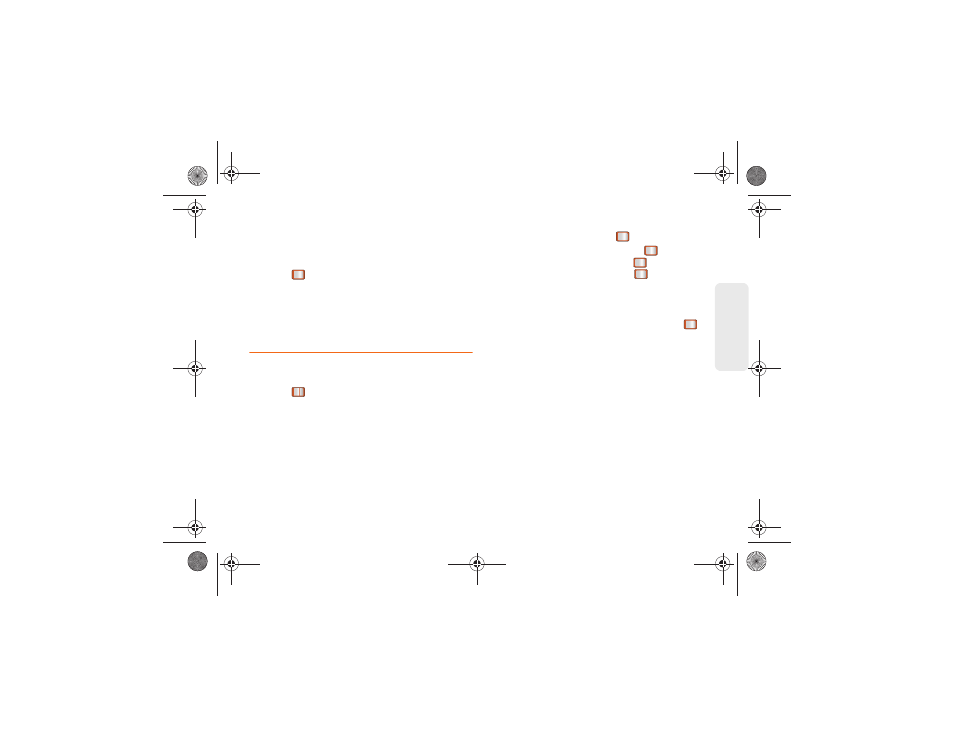
2E. Calendar & Tools
53
Calendar / T
o
ol
s
Erasing All Events
To delete all events scheduled before a specific time and
date:
1.
Press
> Settings & Tools > Tools > Calendar >
Scheduler
.
2.
Press
OPTIONS > Delete All
.
3.
Select
Yes
(left softkey) or
No
(right softkey
Alarm Clock
Your phone comes with a built-in alarm clock that has
multiple alarm capabilities.
1.
Press
> Settings & Tools > Tools > Alarm
.
2.
Press
CREATE NEW
(left softkey).
3.
Highlight the
ALARM
field to turn the alarm on or
off.
4.
Select a time for the alarm.
Ⅲ
Select
AM
or
PM
by pressing the right softkey.
5.
Select a ringtone for the alarm by highlighting the
ringtone field and pressing
.
Ⅲ
To select a ringtone menu, press
> Preloaded
for preprogrammed ringtones,
> Downloaded
for downloaded ringtones and
>
No Ringtone
for ringtone sound.
6.
Select a repeating status for the alarm by using the
right and left navigation keys.
Ⅲ
Highlight each day for this alarm and press
to
select the day, then press
DONE
(left softkey).
7.
Select a
Snooze Interval
using the right and left
navigation keys.
Ⅲ
Select an interval of
5 minutes 10 Minutes, 15
Minutes, 20 Minutes
, or
Off
to disallow the Snooze
feature.
8.
Select a
Volume
level using the right and left
navigation keys.
9.
Press
DONE
(left softkey).
Boost SPH-M390.book Page 53 Friday, August 31, 2012 6:30 PM
