Messaging settings – Samsung SPH-M390ZKABST User Manual
Page 44
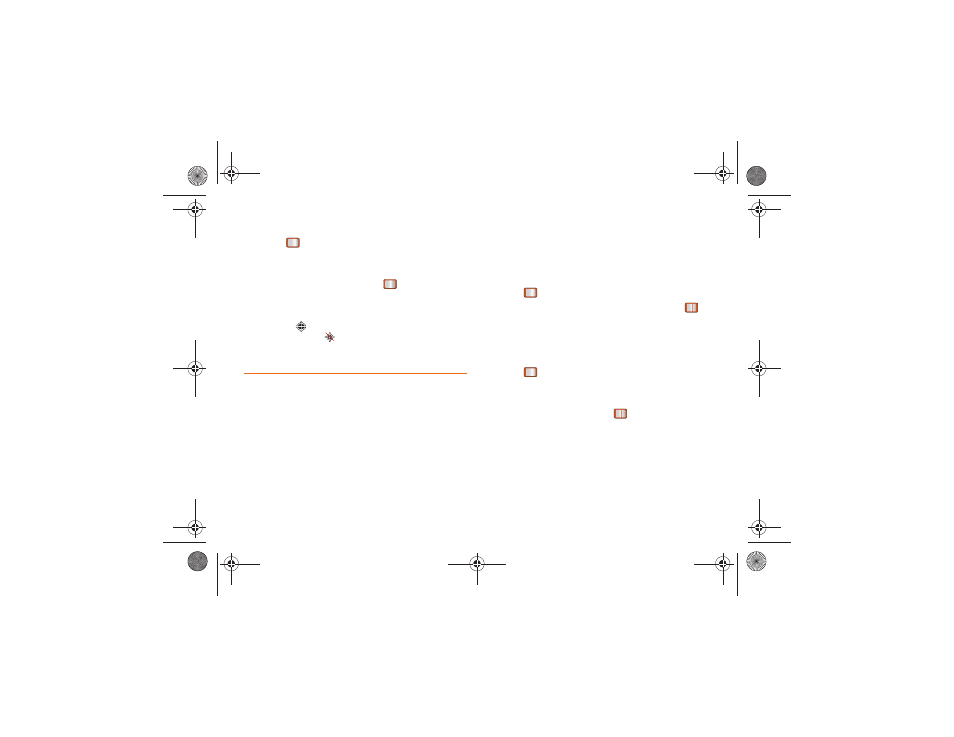
34
2B. Settings
To enable your phone’s Location feature:
1.
Press
> Settings & Tools > Settings > Location
.
(The Location disclaimer will be displayed.)
2.
Read the disclaimer and press
OK
(left softkey).
3.
Highlight
On
or
Off
and press
.
4.
Press
DONE
(left softkey).
When you turn the Location feature on, the phone
displays the
icon. When you turn Location off, the
phone displays the
icon.
Messaging Settings
Your phone’s advanced messaging capabilities let you
send and receive many different kinds of text
messages without placing a voice call.
Messaging settings allow you to decide how you would
like to be notified of new messages, create a signature
with each sent message, and create your own preset
messages.
Setting Message Notification
When you receive a message, your phone notifies you
by displaying an icon on your display screen. You can
also choose to be notified with a message notification
on your display screen.
1.
Press
> Messaging > Settings > Notification
.
2.
Select
Message & Icon
or
Icon Only
and press
.
Adding a Customized Signature
Add a customized signature to each message you
send.
1.
Press
> Messaging > Settings > Signature
.
2.
Select
On
or
Off
to activate or deactivate the
Signature function.
3.
Enter a signature and press
. (See “Entering
Text Using the Keypad” on page 22.)
4.
Press
DONE
(left softkey).
Boost SPH-M390.book Page 34 Friday, August 31, 2012 6:30 PM
