Samsung SPH-M390ZKABST User Manual
Page 72
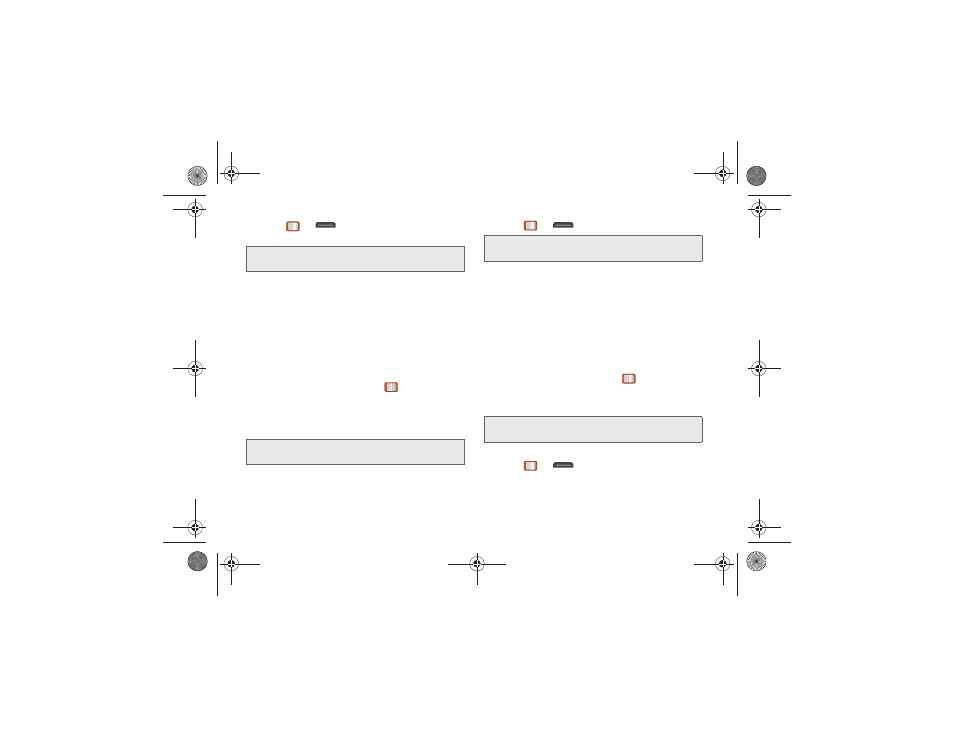
62
2G. Camera
5.
Press
or
to return to camera mode to
take another picture.
Taking Mosaic Shots
This feature allows you to take 4 shots in a manual
sequence. When you take mosaic shots, you will see 4
grids on the preview screen. Each box within the grid is
transparent until a shot is captured and placed within
the respective sequence.
1.
From camera mode, press
OPTIONS
(right softkey)
> SHOOTING MODE > Mosaic
.
2.
Highlight an option and press
:
Ⅲ
Off
to deactivate the multiple shots option.
Ⅲ
9
to take a series in mosaic format.
Ⅲ
16
to take a series in mosaic format.
3.
Move the camera toward the desired direction.
4.
Press
or
to take the pictures.
The Mosaic shots will display as one photo split
into a 9-part, or 16-part grid.
Taking Panorama Shots
This feature allows you to take landscape-oriented
photos. You can also move the camera left to right or
up and down for a wider range of the desired image.
1.
From camera mode, press
OPTIONS
(right softkey)
> SHOOTING MODE > Panorama
.
2.
Highlight an option and press
:
Ⅲ
Off
to deactivate the panoramic option.
Ⅲ
On
to activate the panoramic option.
3.
Move the camera toward the desired direction.
4.
Press
or
to take the photo.
Note:
Your phone automatically saves the pictures in your
Album.
Note:
The Mosaic setting will automatically set the shot image
size to 640 x 480.
Note:
Your phone automatically saves the pictures in your
Album.
Note:
The Panoramic setting will automatically set the shot
image size to 320 x 240.
Boost SPH-M390.book Page 62 Friday, August 31, 2012 6:30 PM
