Assigning a picture to an entry, Finding contacts entries – Samsung SPH-M390ZKABST User Manual
Page 59
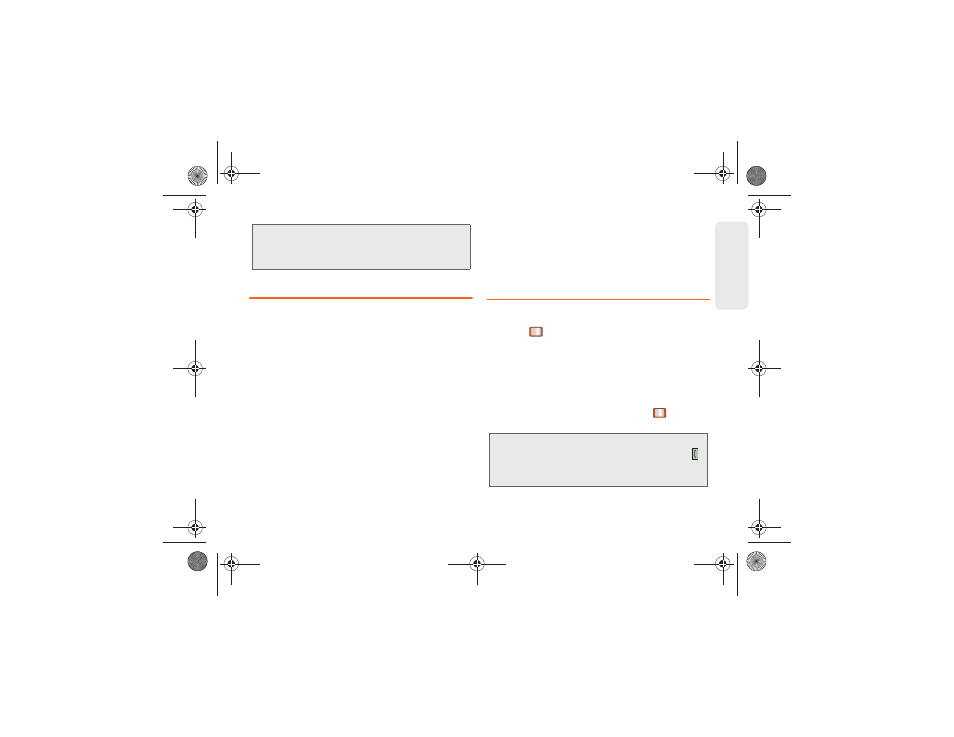
2D. Contacts
49
Co
nta
c
ts
Assigning a Picture to an Entry
Assign a picture to display each time a certain contact
calls you.
1.
Display a Contacts entry. (See “Contacts Entry
Options” on page 45.)
2.
Press
OPTIONS
(right softkey)
>
Edit Contact
.
3.
Highlight
Add Photo
and press
ADD
(right softkey)
to display the
ADD PHOTO
menu.
4.
Select an option, such as
Get New Screen Savers
,
None
,
Take
New Picture
,
My Albums
, or
Screen
Savers
.
5.
Highlight a picture and press
ASSIGN
(left softkey).
Ⅲ
If you selected
Take New Picture
, the camera will
launch. Take a new picture and press
ASSIGN
(left
softkey). (See “2G. Camera” on page 60 for
details.)
Ⅲ
If you selected
My Albums
, highlight the desired
picture and press
ASSIGN
(left softkey).
6.
Press
DONE
(left softkey) to save the picture
assignment.
Finding Contacts Entries
Finding Contacts by Name
1.
Press
> CONTACT
.
2.
Scroll through all the entries.
– or –
Enter the first letter or letters of a name (such as
“dav” for “Dave”). (The more letters you enter, the
more your search narrows.)
3.
Highlight the correct entry and press
to display
the CONTACT DETAILS.
Tip:
If you select
Get New Ringtones
, you can purchase and
download new ringtones right from your phone. For
details, “Downloading Games, Ringtones, and More” on
page 83.
Tip:
To dial the contact entry’s default phone number directly
from the Contacts page, highlight the entry and press .
To display additional Contacts entries, press the right or
left navigation keys.
Boost SPH-M390.book Page 49 Friday, August 31, 2012 6:30 PM
