Gallery – Samsung SM-T537VYKAVZW User Manual
Page 86
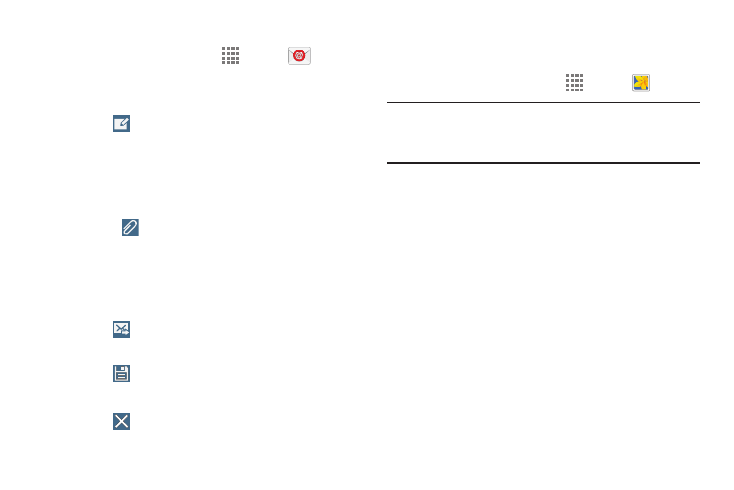
81
Compose and Send Email
1. From a Home screen, touch
Apps ➔
Email.
2. If you have multiple accounts set up, choose an
account from the menu at the top of the screen.
3. Touch
Compose, then touch fields to enter
recipients and the email text.
4. While composing a message:
• Touch displayed buttons to set Priority, Tracking
options, Security options, and so on.
• Touch
Attach to add a file to the message.
Available options depend on the type of email account.
5. Touch the body of the email to enter the text of your
email. Touch the text option buttons to edit and format
your message text.
6. Touch
Send to send the message.
– or –
Touch
Save to save the email to the Drafts folder.
– or –
Touch
Discard to discard the email.
Gallery
Use this application to view images and videos.
Ⅲ From a Home screen, touch Apps ➔ Gallery.
Note: Some file formats are not supported depending on the
software installed on the device. Some files may not
play properly depending on the encoding method used.
View Images
Launching Gallery displays available folders. When another
application, such as Email, saves an image, the Download
folder is automatically created to contain the image.
Likewise, capturing a screenshot automatically creates the
Screenshots folder. Select a folder to open it.
In a folder, images are displayed by creation date. Select an
image to view it in full screen.
Scroll left or right to view the next or previous image.
