Samsung SM-T537VYKAVZW User Manual
Page 130
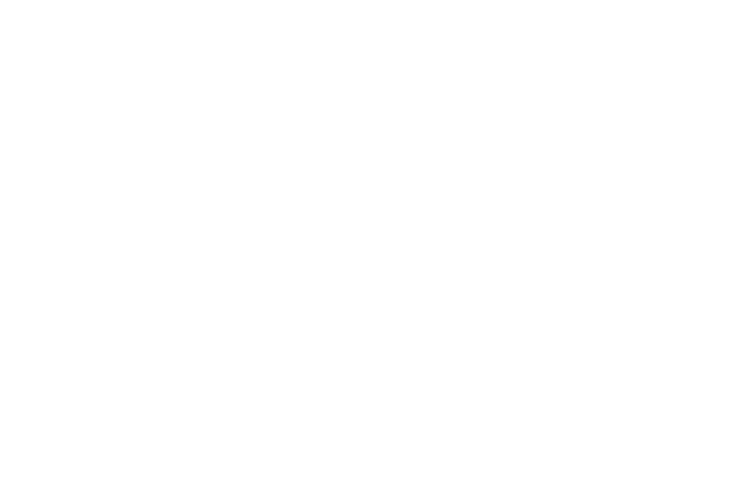
125
• Auto capitalization: Automatically capitalize the first
letter of the first word in each sentence (standard
English style).
• Auto spacing: Automatically insert spaces between
words.
• Auto punctuate: Automatically insert a full stop in a
sentence by touching the space bar twice when using
the onscreen QWERTY keyboard.
Keyboard Swipe
Touch one of the following:
• None: Turn Keyboard swipe off.
• SwiftKey Flow: Enable the SwiftKey Flow feature.
When enabled, you can enter text by sliding your finger
across the keyboard.
• Cursor control: Move the cursor by sliding your finger
across the keyboard.
Key Tap Feedback
Select one or more of the following:
• Sound: Enable or disable auditory feedback when you
touch an onscreen key.
• Vibration: Enable or disable vibration when you touch
an onscreen key.
• Character preview: Provide an automatic preview of
the current character selection within the text string.
This is helpful when multiple characters are available
within one key.
More Settings
• Help: Display more information about using the
Samsung keyboard.
• Reset settings: Reset the keyboard settings back to
their original configuration.
