Connecting to a tv (interlace), English _1 – Samsung DVD-H1080R-XAA User Manual
Page 15
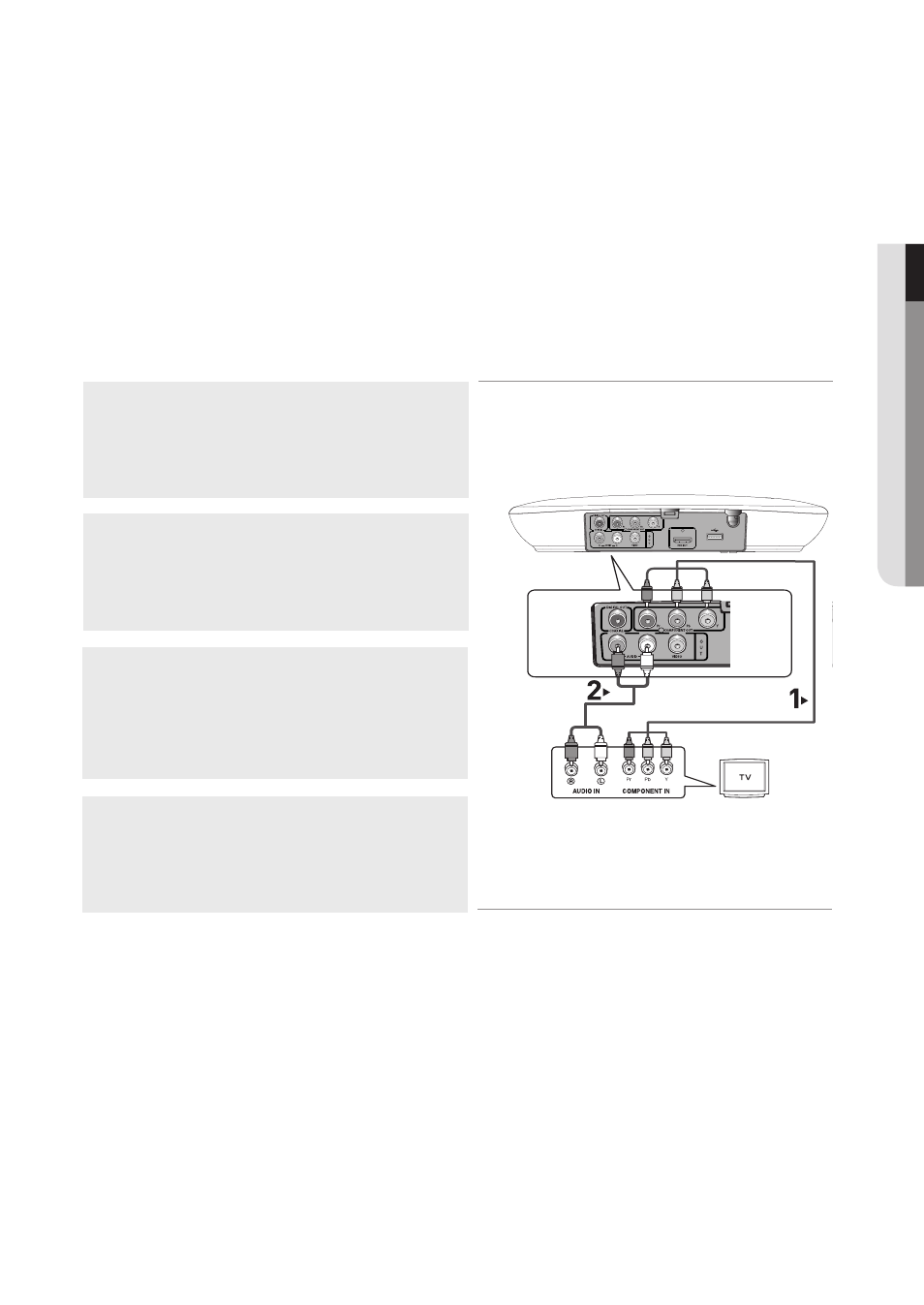
English
_1
●
CO
nne
C
t
IO
n
S
Connecting to a tV (Interlace)
- Connecting to your TV using Component video cables.
- This is the best available connection if your TV is not capable of receiving a Progressive Scan
signal.
- You will enjoy excellent quality and accurate color reproduction images. Component video
separates the picture element into black and white(Y), blue(PB), red(PR) signals to present clear
and clean images. (Audio signals are delivered through the audio output.)
note
- If you want to connect to an Amplifier, please refer to the Amplifier connection page. (See pages 17 to 18)
- The component jack of your TV may be marked “R-Y, B-Y, Y” or “Cr, Cb, Y” instead of “PR, PB, Y”
depending on the manufacturer. The number and position of the jacks may vary depending on the TV set.
Please refer to the user's manual of your TV.
1
Using Component video cables (not included), connect the
COMPOnent VIdeO OUt jacks on the rear of the DVD player
to the COMPOnent In jacks of your TV.
Using the audio cables, connect the AUdIO (red and white)
OUt jackls on the rear of the DVD player to the AUdIO (red
and white) In jacks of your TV.
Turn on your DVD player and TV.
Press the input selector on your TV remote control until the
Component signal from the DVD player appears on the TV
screen.
Set the Video Output to I-SCAn in the Display Setup menu.
(See pages 52 to 53)
red
WHIte
red
WHIte
red BLUe green
red
BLUe
green
Audio Cable
(Included)
Component cable
(not included)
