English - 135 video window, Info box, Info button – Samsung DVD-HR720-XAA User Manual
Page 135: Icons
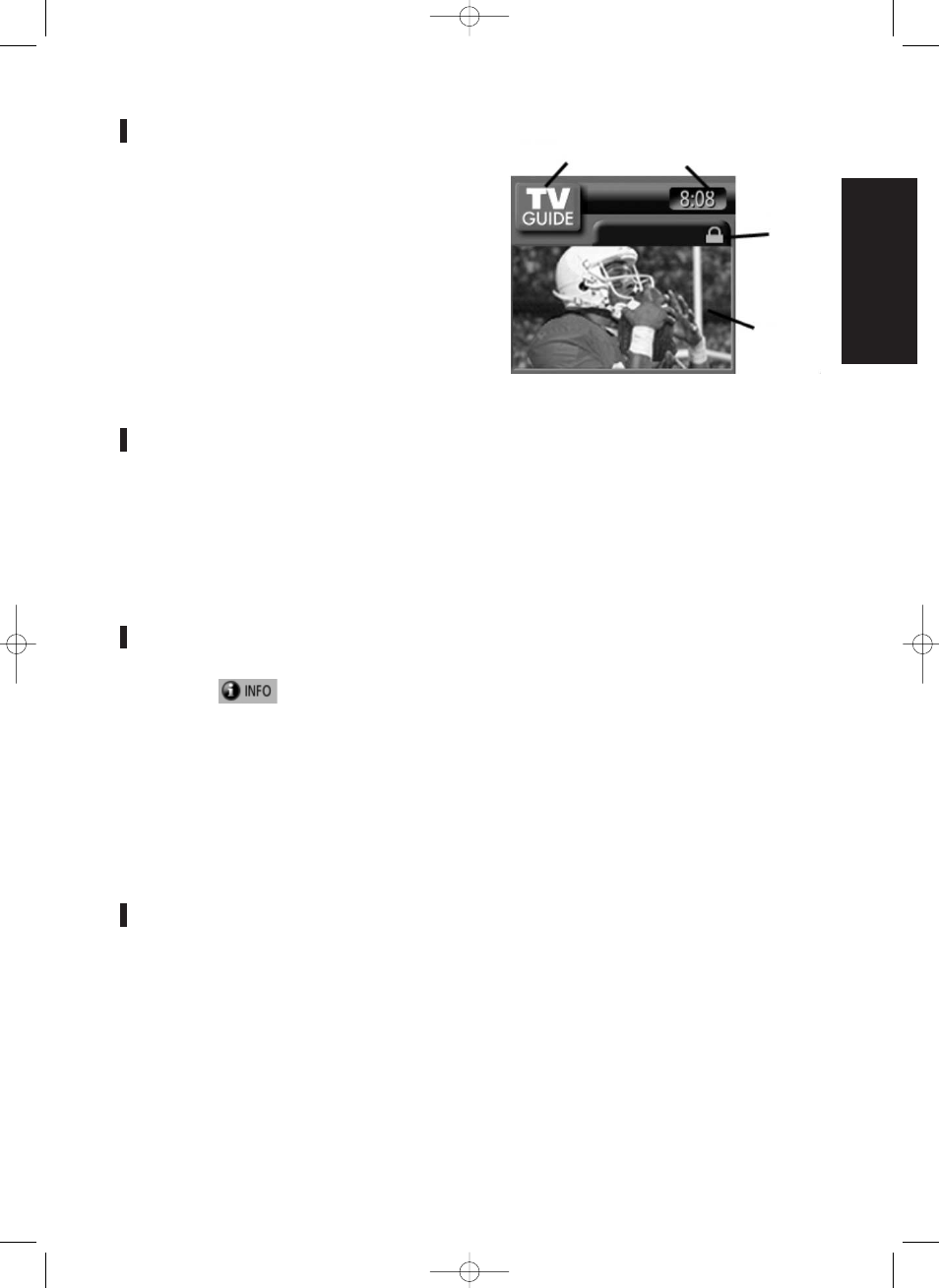
TV Guide
English - 135
Video Window
The Video Window is located in the upper-left corner of
the Guide. When you enter the Guide, the TV video for
the current show appears in the Video Window. The
Video Window also includes a clock display and a
lock/unlock icon to indicate the status of the Video
Window.
You can set the Video Window to remain on a single
channel (lock) or change channels (unlock) as you
navigate through LISTINGS. With a channel logo or the
LISTINGS Service Label highlighted, press the Menu
button to display the option to Lock/Unlock the Video
Window.
Info Box
An Info Box contains information about a show,
service, ad, or provides general help. A Show Listing
Info Box can have up to three sizes: Small, Large, and
“No”. The default size of the Info Box is Last Used.
Press the Info Button to cycle among the sizes. The
user may change the default size in the Setup Service.
Info Button
The Info button
appears on the button bar, if
the Info box size can change and/or if there are
additional Info screens.
●
Pressing the INFO button on the remote cycles
between Info box sizes, as available.
●
In some instances, the INFO button is used to
page forward, if there are additional pages of
information, such as a Panel Ad, Channel Ad, or
help text.
Icons
Icons are visual representations in TV Guide On Screen of
●
Current information
●
Current and future actions
●
Current and future status
TV Guide
Logo
Clock
Lock/Unlock
Icon
Video
Window
DVD-HR720_XAA_TV GUIDE127~167 2005.9.28 11:50 AM Page 135
