Language, Security, Lock phone – Samsung SECR300ZRAMTR User Manual
Page 83
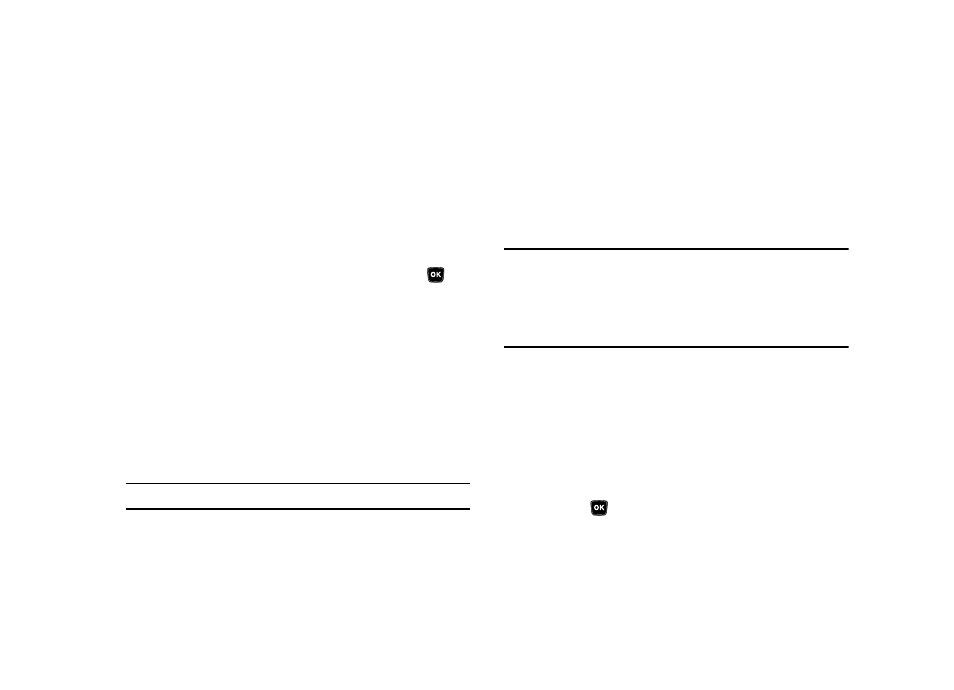
Settings 83
Language
The Language option changes the language of menus, sub-
menus, and other user-interface features.
1.
From the Settings menu, select Phone Settings
➔
Language.
The following options appear in the display:
• English
• Español
2.
Highlight your language preference, then press
.
Security
Use the Security sub-menu to lock your phone, set up emergency
numbers, enable or disable voice privacy, set restrictions, and
other security options.
To access the Security menu, do the following:
1.
From the Settings menu, select Phone Settings
➔
Security.
The “Enter Code” prompt appears in the display.
2.
Enter the four-digit lock code using the keypad.
Note: The default lock code is the last four digits of your mobile phone number.
The “Enter Code” prompt disappears and the Security
menu appears in the display.
Lock Phone
Locking the phone blocks all outgoing calls except those to 911
and to the three user-programmed emergency numbers. You can
lock the phone manually, or set the phone to lock automatically
when turned on. In Lock mode, you can answer calls, but you
must unlock the phone to place calls (except to emergency and
secret numbers).
Important!: If you do the following, you won’t be able to access your phone and
you will be required to call the Service Center to unlock your phone.
– Set Lock Phone to On Power Up
– Change the NAM Selection setting without a number programed into
NAM2.
1.
From the Security menu, select Lock Phone. The
following options appear in the display:
• Lock — The phone locks immediately and stays locked until you
enter the lock code.
• Unlock — The phone remains unlocked.
• On Power Up — The phone locks automatically the next time your
phone is powered on and stays locked until you enter the lock code.
2.
Highlight the Lock Phone option of your choice, then
press
to perform the function for the highlighted
option.
