Sound settings, Volume, Ringer type – Samsung SECR300ZRAMTR User Manual
Page 79
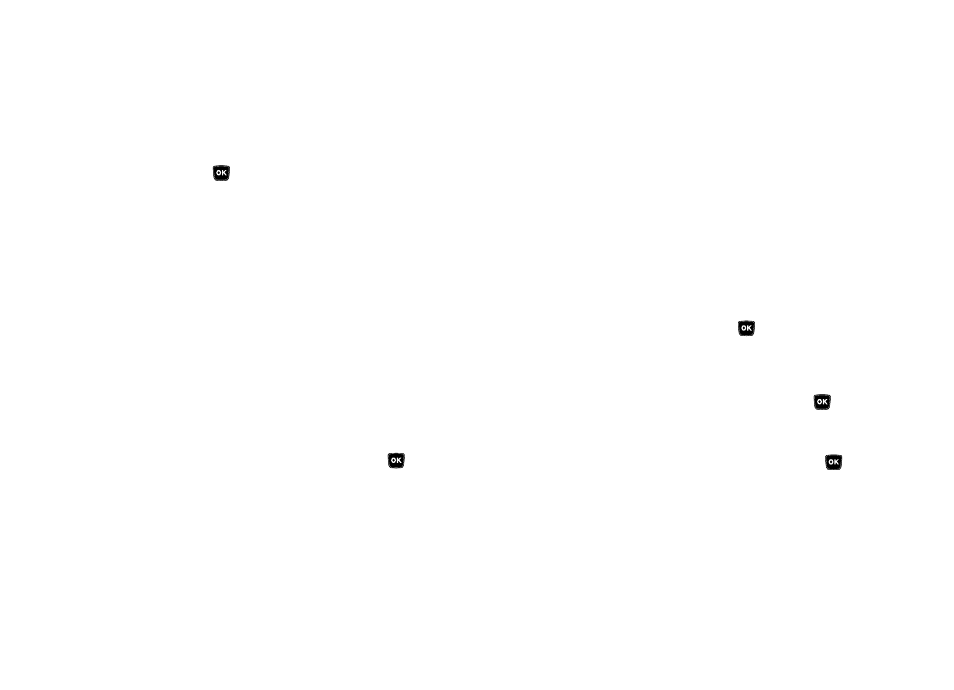
Settings 79
3.
Use the Left/Right navigation keys to adjust the contrast
for the selected display. The results of your adjustments
appear in the Contrast screen.
4.
Press
to save your new contrast setting.
Sound Settings
Sound Settings let you customize your phone’s audio properties,
such as ringers, keypad tones, alerts, start up melody, and more.
Volume
Use the Volume sub-menu to set the default volume for call
ringers, message alerts, and alarms.
1.
From the Settings menu, select Sound Settings
➔
Volume. The following options appear in the display:
• Voice Calls — Lets you set your phone to be silent, play a sound,
and/or vibrate in response to incoming calls.
• Messages — Lets you set your phone to be silent, play a sound,
and/or vibrate in response to incoming messages.
• Alarms — Lets you set your phone to be silent, play a sound, and/
or vibrate in response to a preset alarm time being reached.
2.
Highlight the desired option, then press
.
3.
Use the Navigation key or the Volume key (on the left
side of your phone) to select the volume level (Ringer
Off, Low, Low/Medium, Medium, Medium/High, or High)
or vibrate mode (Vibrate, Vibrate/High) for the selected
option.
4.
Press SET to save the option setting.
Ringer Type
You can assign ring tones and melodies for calls, alarms, and
other alerts in the Ringer Type sub-menu.
1.
From the Settings menu, select Sound Settings
➔
Ringer
Type. The following ringer types appear in the display:
• Voice Calls
• Messages
–
Text Message
–
Voicemail
• Roam Ringer
2.
Highlight a ringer type, then press
. The following
ringtone options appears in the display:
• My Ringtones
• My Sounds
3.
Highlight the desired ringtone gallery, then press
.
4.
Scroll through the list of ringtones and melodies.
• To play a ringtone or melody, press Play.
5.
When the desired ringetone or melody plays, press
to save your selection.
