Auto answer, Auto retry, Tty mode – Samsung SECR300ZRAMTR User Manual
Page 81
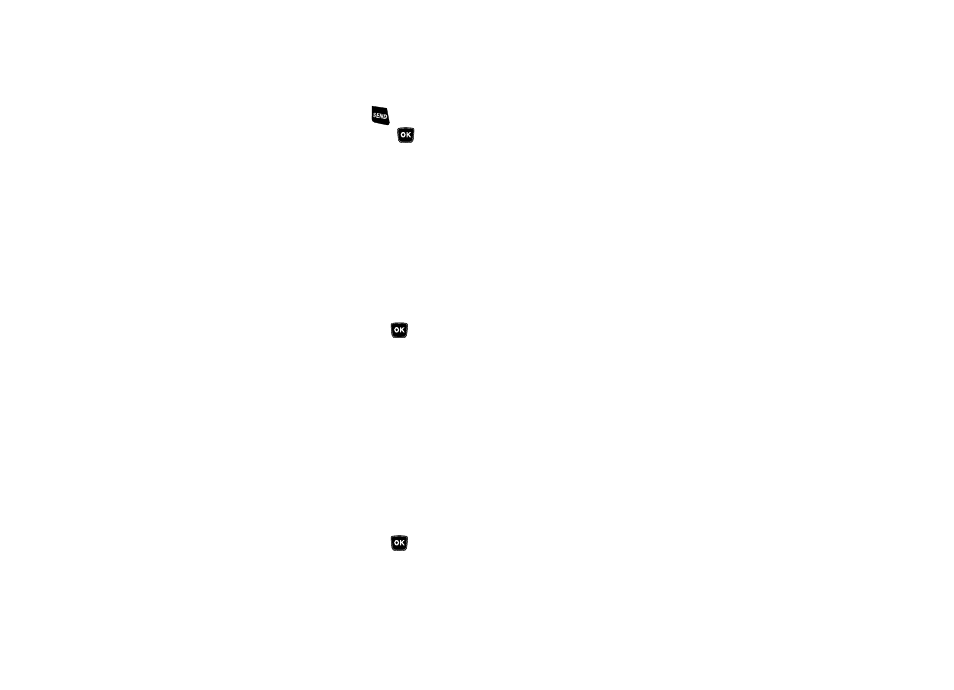
Settings 81
• Flip Open — Opening the flip or pressing
answers a call.
2.
Highlight the preferred option, then press
.
Auto Answer
Auto Answer enables your phone to automatically answer calls
after a period of time that you specify.
1.
From the Settings menu, select Call Settings
➔
Auto
Answer. The following options appear in the display:
• Off
• After 1 Second
• After 3 Seconds
• After 5 Seconds
2.
Highlight the desired setting, then press
.
Auto Retry
Auto Retry automatically re-dials a number if there is no answer
or the dialed party is busy. Depending upon your location, the
number of times your phone redials a number may vary.
1.
From the Settings menu, select Call Settings
➔
Auto
Retry. The following options appear in the display:
• Off
• Every 10 Seconds
• Every 30 Seconds
• Every 60 Seconds
2.
Highlight the desired setting, then press
.
TTY Mode
Your phone is fully Teletypewriter (TTY)/Telecommunication
Device for the Deaf (TDD) compatible. You connect TTY/TDD
equipment to the headset connector on the right side your phone.
TTY Mode must be enabled (TTY Full selected) before you can
use your phone with TTY/TDD equipment.
1.
From the Settings menu, select Call Settings
➔
TTY
Mode.
A message pops-up warning of possible headset and
non-TTY accessory performance impairment when in
TTY mode and prompting you to confirm that you want
to enable/disable TTY Mode.
• Press Yes to change the TTY Mode setting.
• Press No to keep the current TTY Mode setting.
If you press Yes, the following options appear in the
display:
• TTY Full — Enables TTY mode while letting you hear and speak
with the other party.
• TTY + Talk — Enables TTY mode while letting you speak with the
other party.
• TTY + Hear — Enables TTY mode while letting you hear the other
party.
• TTY Off — Disables TTY mode.
