Using the intelli-studio program, Using with a windows computer – Samsung HMX-E10ON-XAA User Manual
Page 76
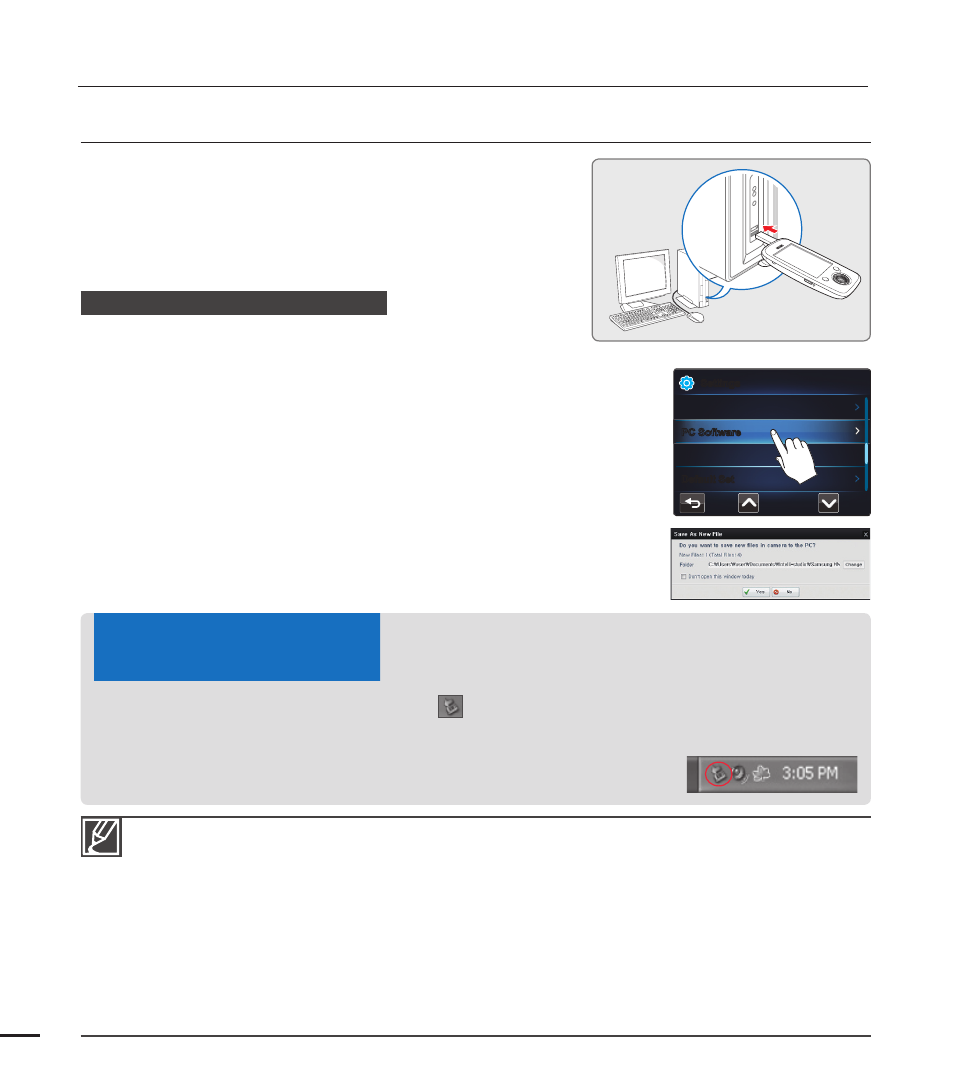
66
using with a Windows computer
Make sure you insert the USB plug into the USB port with the plug facing in the correct direction.
When the built-in USB plug is connected, turning the camcorder on or off may cause the PC to
malfunction.
If you disconnect the camcorder’s built-in USB plug from the PC while transferring fi les, the data
transmission will stop and the data may be damaged.
If you connect the built-in USB plug to a PC via a USB HUB or simultaneously connect the built-
in USB plug along with other USB devices, the camcorder may not work properly. If this occurs,
remove all USB devices from the PC, and then reconnect the camcorder.
Intelli-studio may not automatically run. If this occurs, access My Computer or Windows Explorer,
open the drive that corresponds to your camcorder, fi nd Intelli-studio, and then run IStudio.exe.
The camcorder is turned off when its USB plug is departed from the USB port of the computer.
•
•
•
•
•
•
USING THE Intelli-studio PROGRAM
Using the Intelli-studio program built into your camcorder,
you can transfer video and photo fi les to your PC and
edit them on your PC screen. Intelli-studio offers the most
convenient way for you to manage your video and photo
fi les.
Step 1. Connecting the USB plug
1. Set “PC Software: On.”
¬page 61
This is the default setting.
2. Connect the built-in USB plug of the camcorder to the USB port
of the PC.
A new fi le saving window appears along with the Intelli-studio
main window.
Depending on your version of Windows, the removable disk
window also appears.
3. Click “Yes” in the fi le saving window. The uploading procedure
starts. Click “Yes” to confi rm.
If you do not want to save new fi les, select “No.”
•
•
•
•
To disconnect the USB plug after completing the fi le transfer, you must follow these steps:
1. Click the “Safely Remove Hardware icon
” on the taskbar.
2. Select “USB Mass Storage Device,” and then click “Stop.”
3. If the “Stop a Hardware device” window appears, click “OK.”
4. Disconnect the camcorder’s built-in USB plug from the PC.
MENU
Settings
Format
Auto Power Off
PC Software
Default Set
