Connections, English - 17, Method 2 : connecting to an s-video input jack – Samsung DVD-VR325-XAC User Manual
Page 17
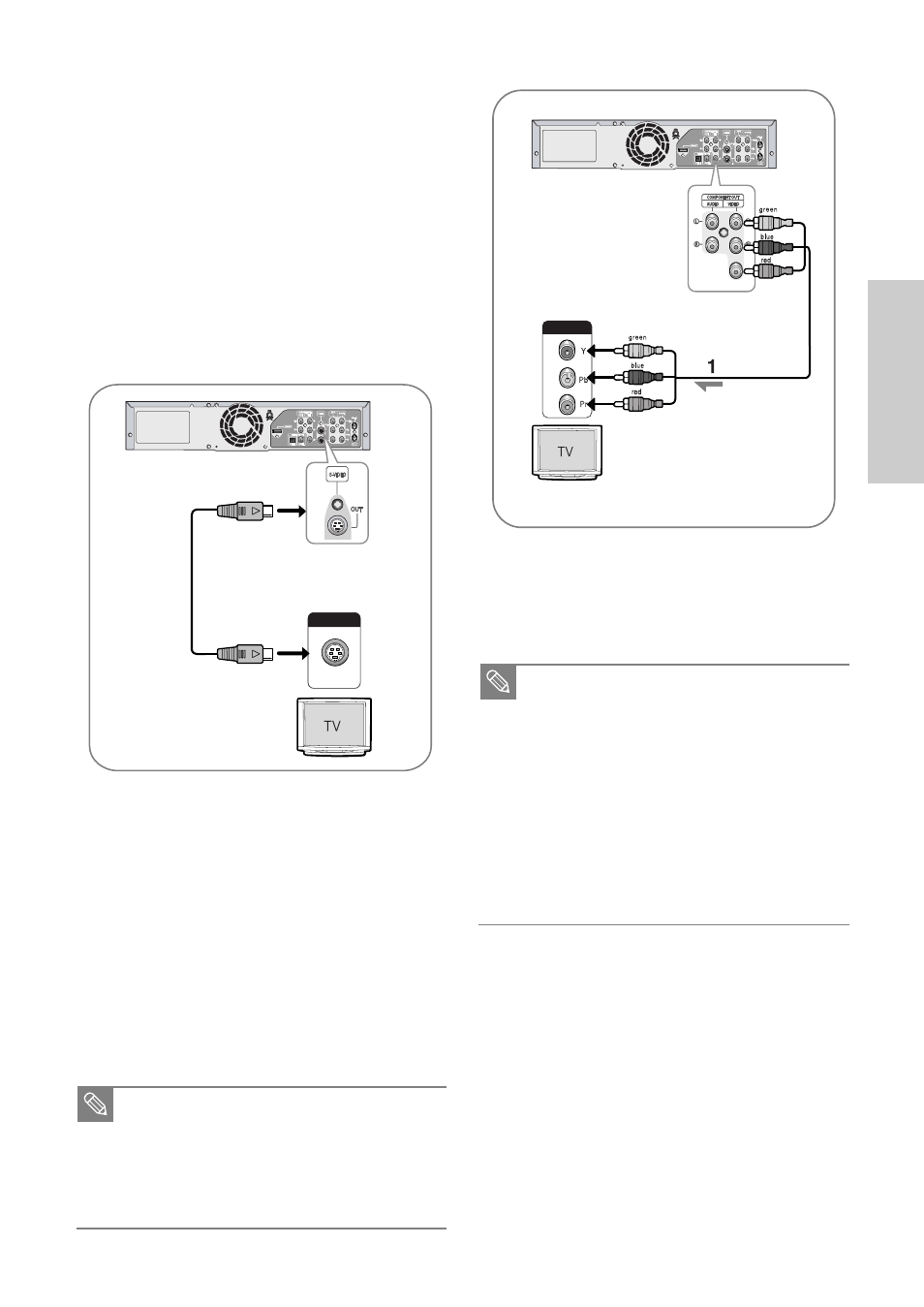
C
onnections
English - 17
❚
Method 2 : Connecting to an S-video
input jack
Connect an S-video cable(not included) between the
S-VIDEO OUT jack on DVD Recorder & VCR and
S-VIDEO IN jack on your TV (or AV amplifier).
•
You will enjoy high quality images. S-Video separates
the picture element into black and white (Y) and color
(C) signals to present clearer images than regular
video input mode.
•
Connect audio cables(white and red) between the
AUDIO L, R OUT Jacks (AV OUT) on the DVD
Recorder & VCR and AUDIO IN jacks on TV(or AV
amplifier). (See pages 18)
•
You will enjoy high quality accurate color reproduction
images. Component video separates the picture
element into black and White(Y), blue(P
B
), red(P
R
)
signals to present most clear and clean images.
INPUT
S-VIDEO
S-VIDEO
❚
Method 3 : Connecting to Component
video input jacks(Y,P
B
,P
R
)
Your TV must support progressive scan input to allow
you to watch progressive scan component video output.
1. Connect Component video cables(not included)
between the VIDEO OUT jacks (COMPONENT OUT)
on DVD Recorder & VCR and COMPONENT VIDEO
IN jacks on your TV (or AV amplifier).
2. Press the P.SCAN button on the front panel while the
unit is in Stop mode.Video resolution will switch
between 480i and 480p.
COMPONENT
■
Make sure that the color coded connections
match. That is, the Y, P
B
and P
R
component
output jacks of your DVD Recorder & VCR
should be connected to the exact correspond-
ing component input jacks on your TV.
Otherwise, red or blue images will be displayed
on the TV screen.
■
Make sure that the left and right audio output
jacks of your DVD Recorder & VCR are con-
nected to the left and right audio input jacks of
your TV, respectively. (See page 18)
Note
■
The Component jacks will not output video
resolutions above 480p. To view 720p and
1080i, connect the DVD-VR325 to your TV with
the supplied HDMI cable.
With HDMI connected, press the P.SCAN
button to alternate between all available
resolutions. (See page 31)
Note
