Samsung SCX-5639FR-XAA User Manual
Page 87
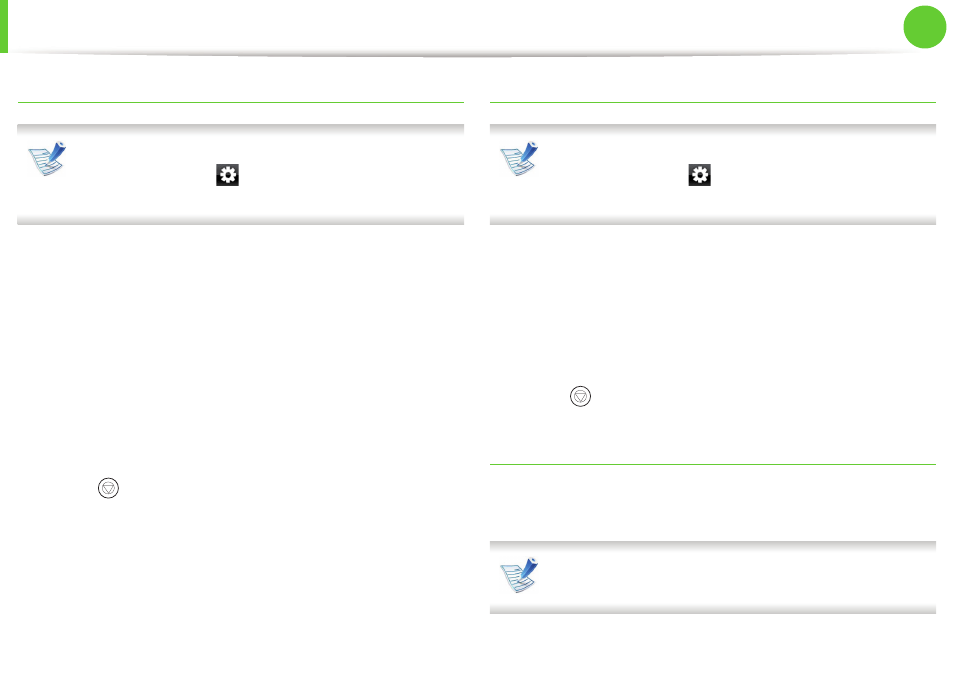
Using USB memory device
87
2. Menu overview and basic setup
Deleting an image file
For touch screen model, select Direct USB > File Manage >
Next > select a file >
(settings) > Delete on the touch
screen.
1
Insert a USB memory device into the USB memory port on
your machine, and then press Direct USB.
2
Select File Manage > Delete and press OK.
3
Select the file you want to delete and press OK.
If you see [+] in the front of a folder name, there are one or
more files or folders in the selected folder.
4
Select Yes.
5
Press (Stop/Clear) to return to ready mode.
Formatting a USB memory device
For touch screen model, select Direct USB > File Manage >
Next > select a file >
(settings) > Format on the touch
screen.
1
Insert a USB memory device into the USB memory port on
your machine, and then press Direct USB.
2
Select File Manage > Format and press OK.
3
Select Yes.
4
Press (Stop/Clear) to return to ready mode.
Viewing the USB memory status
You can check the amount of memory space available for scanning
and saving documents.
For touch screen model, select Direct USB > Show Space >
Next on the touch screen.
