Samsung SCX-5639FR-XAA User Manual
Page 86
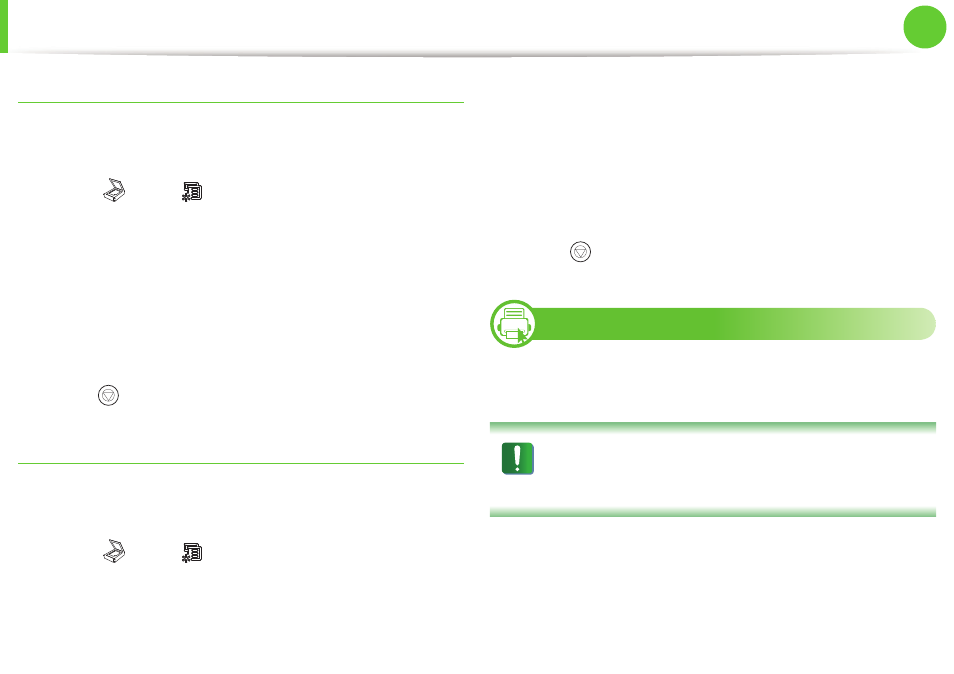
Using USB memory device
86
2. Menu overview and basic setup
Backing up data
1
Insert the USB memory device into the USB memory port on
your machine.
2
Select (scan)
> (Menu) > System Setup > Machine
Setup > Export Setting on the control panel.
Or select Setup > Machine Setup > Next > Initial Setup >
Export Setting on the touch screen.
3
Select Setup Data, Address Book or Phone Book and press
OK.
The data is backed up to the USB memory.
4
Press (Stop/Clear) to return to ready mode.
Restoring data
1
Insert the USB memory device on which the backup data is
stored in to the USB memory port.
2
Select (scan)
> (Menu) > System Setup > Machine
Setup > Import Setting on the control panel.
Or select Setup > Machine Setup > Next > Initial Setup >
Import Setting on the touch screen.
3
Select Setup Data, Address Book or Phone Book and press
OK.
4
Select the file you want to restore and press OK.
5
Press OK when Yes appears to restore the backup file to the
machine.
6
Press (Stop/Clear) to return to ready mode.
29
Managing USB memory
You can delete image files stored on a USB memory device one by
one or all at once by reformatting the device.
After deleting files or reformatting a USB memory device,
files cannot be restored. Therefore, confirm that you no
longer need the data before deleting it.
