1 (see "setting the paper size, Media and tray – Samsung SCX-5639FR-XAA User Manual
Page 60
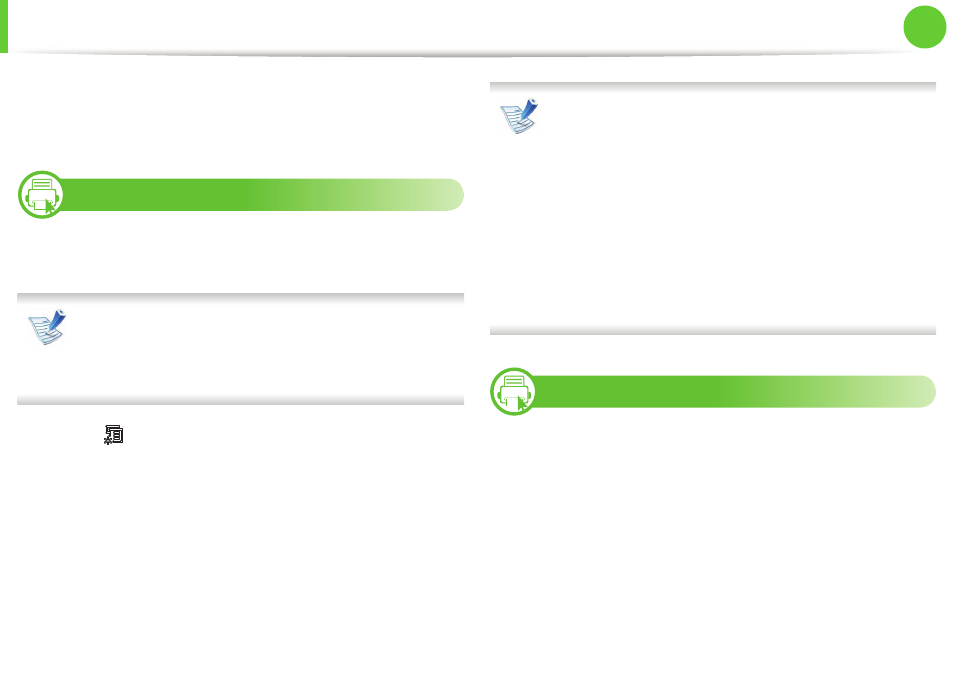
Media and tray
60
2. Menu overview and basic setup
•
Before you load preprinted paper, verify that the ink on the paper
is dry. During the fusing process, wet ink can come off preprinted
paper, reducing print quality.
7
Setting the paper size and
After loading paper in the paper tray, set the paper size and using
the control panel buttons.
• Accessing menus may differ from model to model (see
"Accessing the menu" on page 32).
• It may be necessary to press OK to navigate to lower-level
menus for some models.
1
Select (Menu) > System Setup > Paper Setup > Paper
Size or Paper on the control panel.
Or select Setup> Machine Setup >Next > Paper Setup >
select a tray > Paper Size or Paper on the touch screen.
2
Select the tray and the option you want.
3
Press OK to save the selection.
• The settings set from the machine driver override the
settings on the control panel.
a To print from an application, open an application and
start the print menu.
b Open Printing Preferences (see "Opening printing
c Press the Paper tab and select an appropriate paper .
• If you want to use special-sized paper such as billing
paper, select the Paper tab > Size > Edit... and set
Custom Paper Size Settings in the Printing Preferences
(see "Opening printing preferences" on page 66).
8
Preparing originals
•
Do not load paper smaller than 142 x 148 mm (5.6 x 5.8 inches) or
larger than 216 x 356 mm (8.5 x 14 inches).
•
Do not attempt to load the following s of paper, in order to
prevent paper jam, low print quality and machine damage.
-
Carbon-paper or carbon-backed paper
-
Coated paper
-
Onion skin or thin paper
-
Wrinkled or creased paper
-
Curled or rolled paper
