Set sound profile, Normal profile – Samsung SGH-A747BBAATT User Manual
Page 81
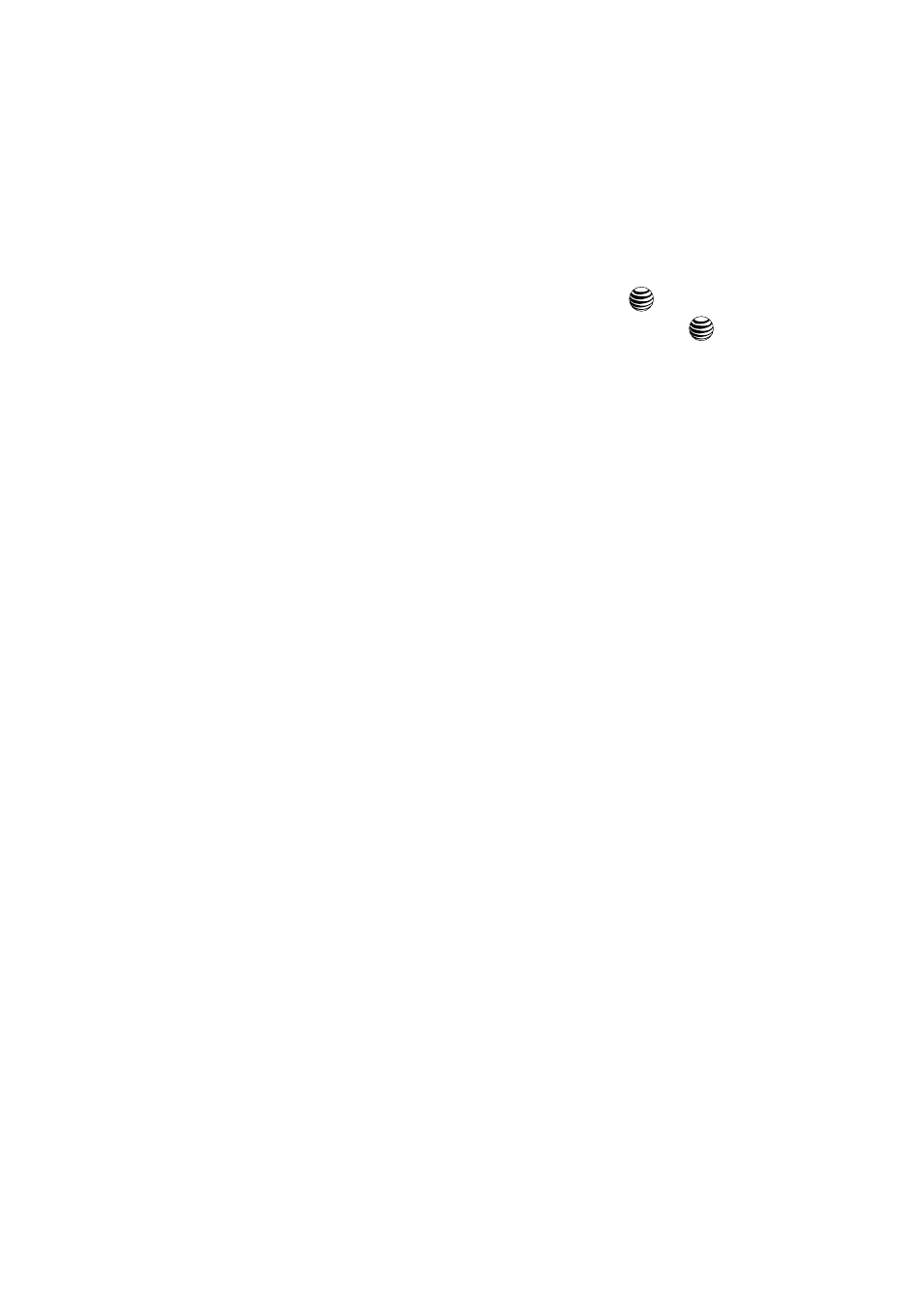
Changing Your Settings
78
Set Sound Profile
Set Sound Profile
You can customize various sound profiles for your phone by changing the sound
settings.
1.
When the Idle screen displays, press the Menu soft key.
2.
Select Settings and press the Select soft key or the
key.
3.
Select Set Sound Profile and press the Select soft key or the
key. Use
the Down Navigation key to scroll through the list of available options.
4.
Press the Edit soft key to access the sound settings.
You may also access the Set Sound Profile option by pressing the Options (right
soft key) on the Idle screen.
Normal Profile
To access the available options for this calling profile, press the Edit soft key. Use
the Up and Down Navigation keys to move between the various tabs.
This menu allows you to alter the audio settings for the following categories:
•
Call:
-
Call Alert Type: allows you to select the way in which the selected ringtone is
played when a call comes in on the phone.
• Melody: the phone sounds the selected melody.
• Increasing Melody: the phone sounds the selected melody, which increases in
volume until the call is answered, rejected, or goes to voice mail.
• Vibration then Melody: the phone vibrates initially, but then plays the melody.
• Vibration & Melody: the phone vibrates and also plays the melody.
• Vibration & Increasing Melody: the phone vibrates and also plays the melody,
which increases in volume until the call is answered, rejected, or goes to voice
mail.
-
Call Ringtone: allows you to select a ringtone from your My Stuff (Phone) folder
which contains not only the default phone ringtones, but also any new ringtones
which have been downloaded from the Internet.
-
Ringtone Volume: allows you to select the volume that the ringtone is played. The
range is from 1-7.
•
Message:
-
Message Alert Type: allows you to select the way in which the selected alert is
played when a new text or multimedia message is received.
• Melody: the phone sounds the selected melody.
• Vibration: the phone vibrates.
• Vibration & Melody: the phone vibrates and also plays the melody.
