Fdn mode, Copy to fdn contacts – Samsung SGH-A747BBAATT User Manual
Page 60
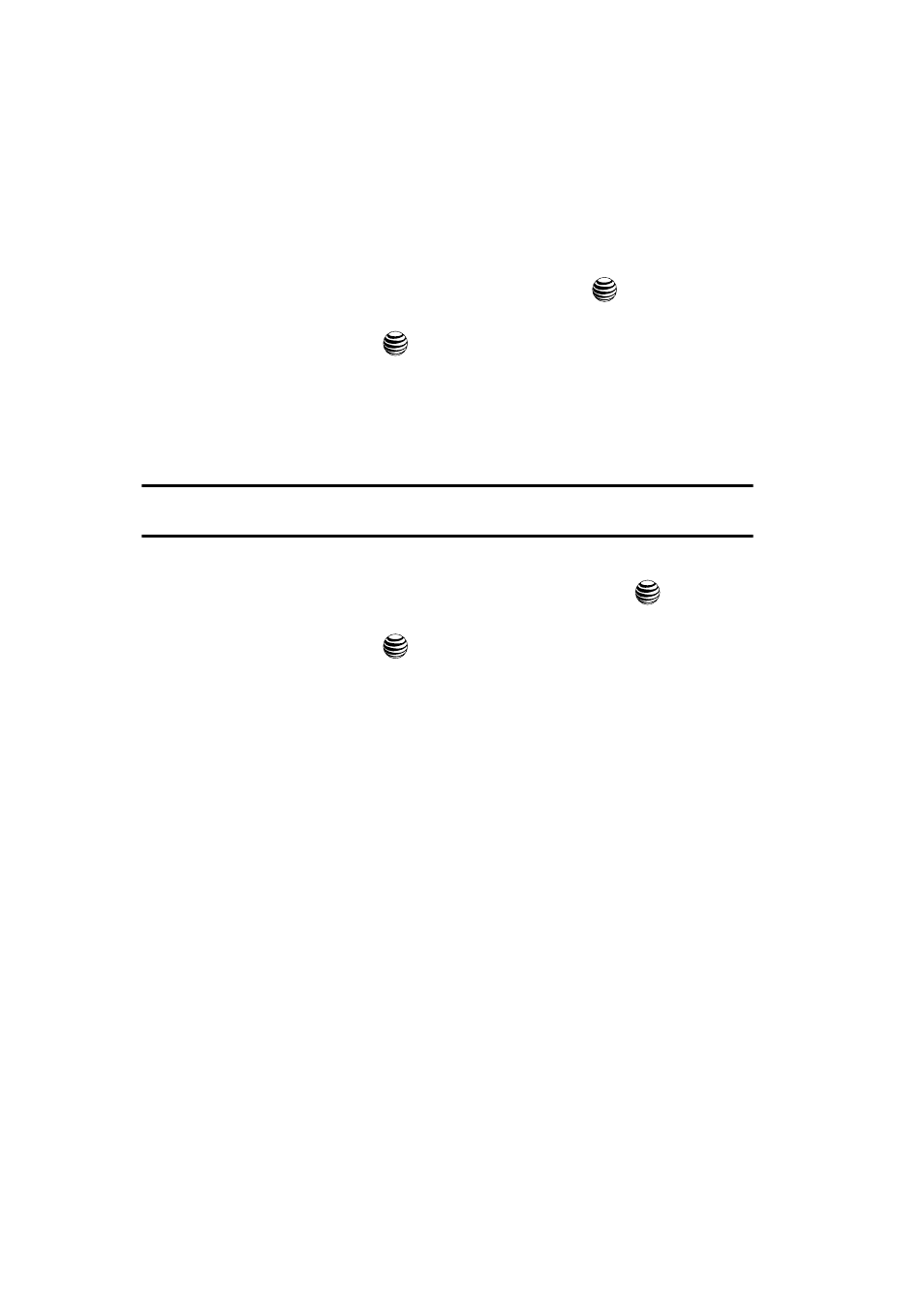
57
You can assign a name to each of your own phone numbers registered on your SIM
card. You can also edit the names and numbers. Any changes made here do not in
any way affect the actual subscriber numbers on your SIM card.
1.
When the Idle screen displays, press the Menu soft key.
2.
Highlight Settings, press the Select soft key or the
key.
3.
Select Phone Information by pressing the Up or Down key and press the
Select soft key or the
key.
FDN Mode
FDN (Fixed Dialing Number) mode, if supported by your SIM card, restricts your
outgoing calls to a limited set of phone numbers. When this feature is enabled, you
can make calls only to phone numbers stored in the FDN list on the SIM card.
Note: FDN Mode must be set to On in the Settings>Set Phone>Security>Set FDN Mode option before
you can add, change, or delete contacts on the FDN List.
1.
When the Idle screen displays, press the Menu soft key.
2.
Highlight Address Book, press the Select soft key or the
key.
3.
Select the FDN Contacts option using the navigation keys, then press the
Select soft key or the
key.
4.
The FDN List screen displays. If there are no FDN numbers assigned, press
the Options soft key and select Create FDN Contact.
5.
You must enter your PIN2 password. This number is provided to you by
your Service Provider.
6.
Select the FDN Contact to call, or press the Options soft key to add
additional contacts, change a contact, or delete a contact from the FDN
List.
Copy to FDN Contacts
1.
Highlight an entry in the Address Book, and select the Copy to FDN
Contacts option.
2.
You must enter your PIN2 password. This number is provided to you by
your Service Provider.
