Samsung SGH-A747BBAATT User Manual
Page 145
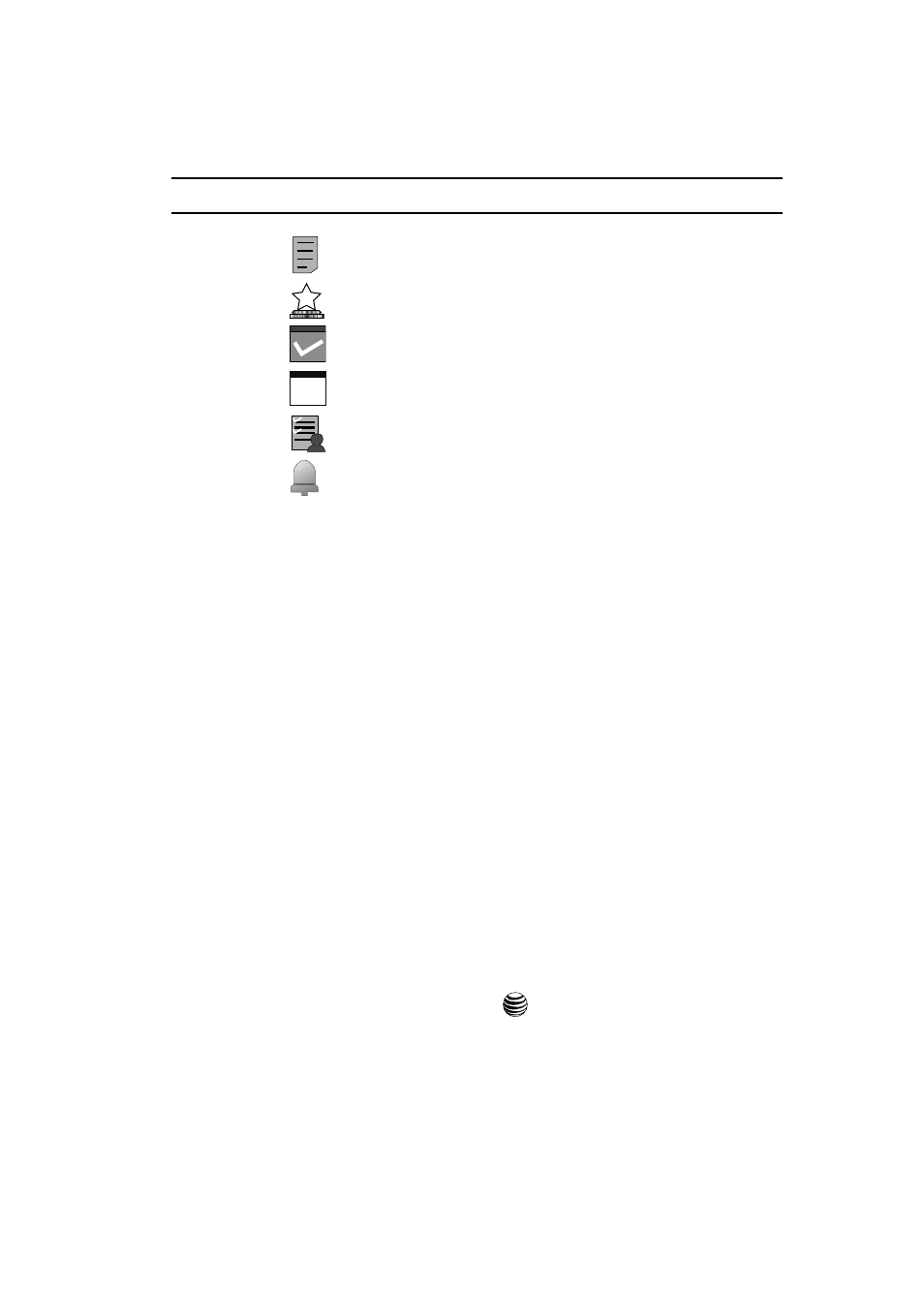
Using the Applications
142
Calendar
Note: The icon categories displayed at the bottom display any events scheduled for the day you selected.
6.
Press the Up or Down Navigation key to scroll to the previous or next
event. Highlight an entry and press the Options soft key to use one of the
following Calendar entry options:
• View: this option allows you view the details for a selected event.
• View Mode: this option allows you view the Calendar entries in one of two ways:
Week View (one week at a time) or Day View (one day at a time).
• Create: this option allows you to add an additional event to the selected day(s).
• Send via: this option allows you to send a listing of the event via a text message
or a Bluetooth device.
• Event List: this option allows you view a list of all currently active events by type
(Appointment, Anniversary, Holiday, Important, or Private).
• Delete: this option allows you to delete a selected or all events.
• Save to My Stuff: allows you to save the calendar entry to your My Stuff folder.
• Print via Bluetooth: allows you to send the event listing to a Bluetooth printer.
• Settings: this option allows you to configure the Calendar’s Starting Day (select
either Sunday or Monday) and Default View Mode (select Month, Week, or Day
view).
• Missed Alarm Event: this option displays any missed events.
• Memory Status: this option displays a list of the different Calendar event
categories along with the memory allocation for each.
7.
When you have finished, press the
key.
Indicates an Appointment.
Indicates an Anniversary.
Indicates an Important event.
Indicates a Holiday.
Indicates a Private event.
Indicates that an Alarm was set in reference to an event.
7
