Create your message, Press the options soft key, Select one of the following options – Samsung SGH-X426ZSAAWS User Manual
Page 68
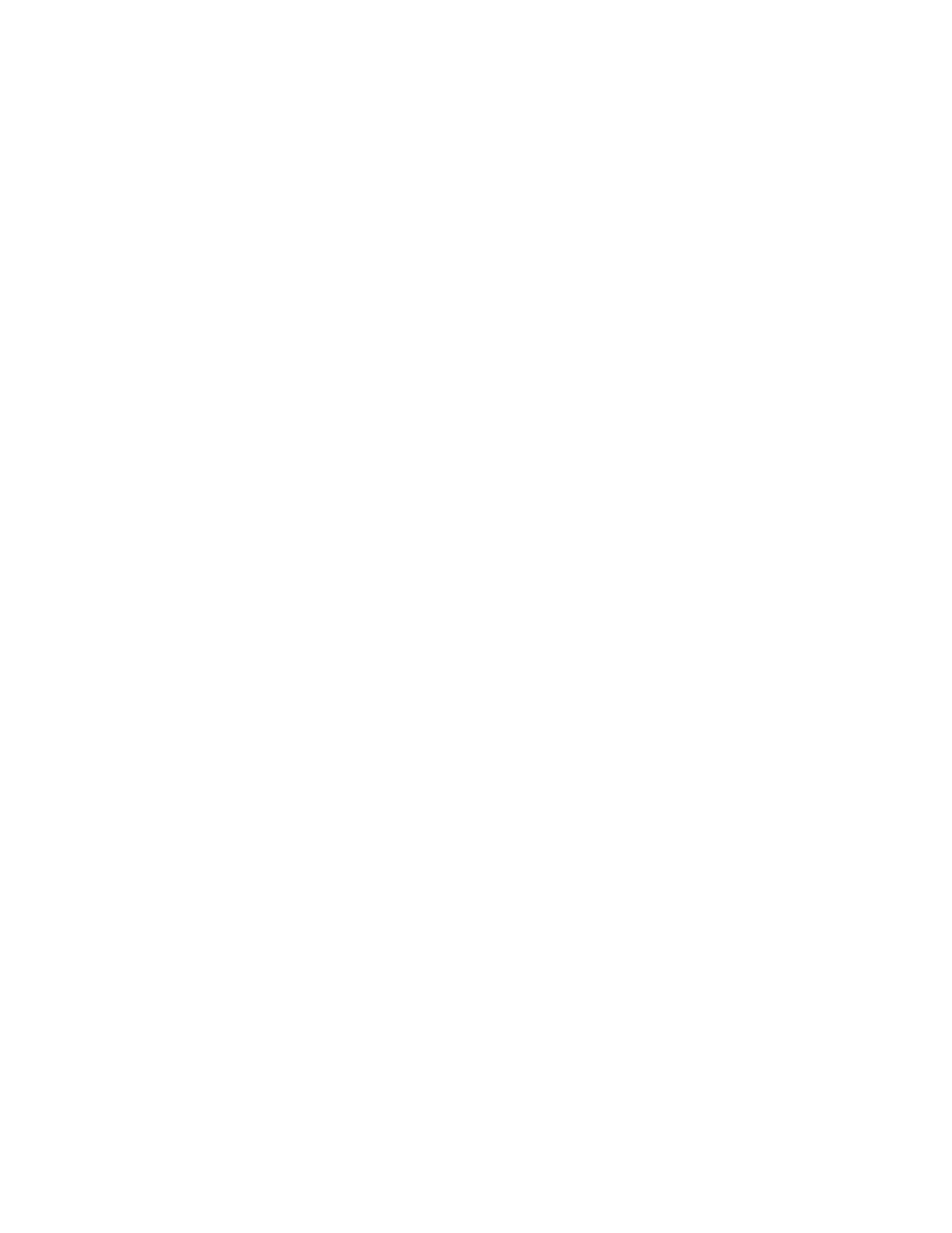
64
Messages
3. Select Send or Save and Send and press the Select soft
key.
4. If you select a save option, choose the memory location
and press the OK soft key.
5. Enter a destination number and press the OK soft key.
The message is sent.
Note: When the phone fails to send the message, it asks you
if you want to retry. Press the OK soft key to confirm.
Otherwise, press the Exit soft key to return to the
message screen.
Creating a Message Using the Options
1. Create your message.
2. Press the Options soft key.
3. Select one of the following options:
• Text Formatting: formats the text.
For the Size attribute, Normal, Large and Small
sizes are available.
For the Underline and Strikethrough attributes,
select On or Off.
• Add Objects: adds a sound, melody, picture, or
animated image to your message. Select the type of
item you’re adding. You can select from the various
factory-set items or choose an item received from
other sources.
