Samsung SCH-N330PWVXAR User Manual
Page 86
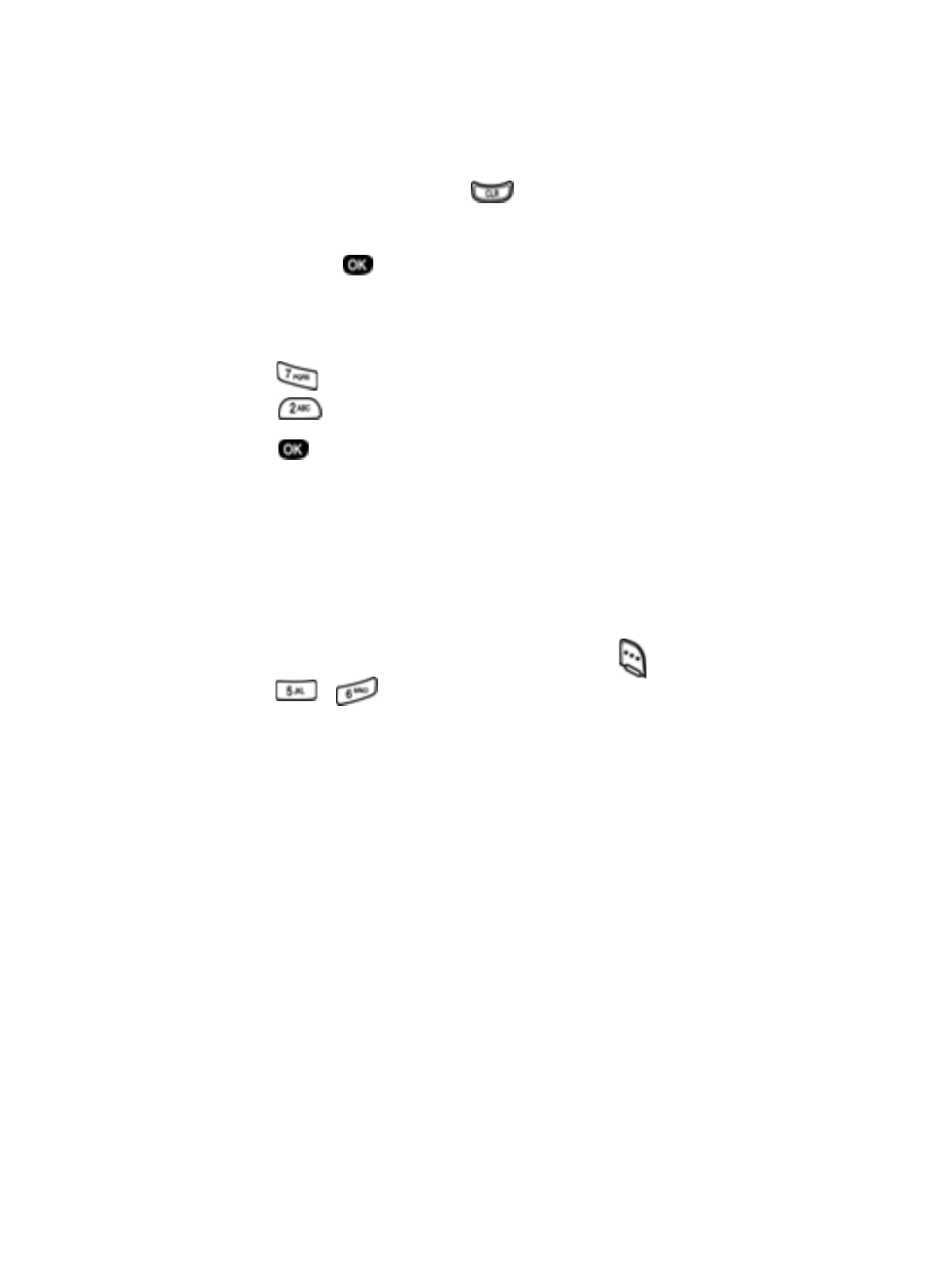
78
4.
Use the navigation key to highlight the entry mode that
you want to use, or press
to exit the pop-up menu.
5.
Once you’ve finished entering details for the
Count Down
event, press
. You’re prompted to enter a time and
date for the scheduled event.
6.
Enter the time and date using the keypad.
•
Press
for P.M when
A
is highlighted.
•
Press
for A.M when
P
is highlighted.
7.
Press
to store the event.
Review, add, edit, and erase count down events
Review scheduled
Count Down
events to determine how
much time remains between the current time/date and any
event that you’ve scheduled. You can also add another event,
edit, or erase previously scheduled events.
1.
In standby mode, press the left soft key (
)
Menu
, then
press ,
for
Count Down
.
2.
Any stored
Count Down
events appear in the display. The
event scheduled closest to the current date appears first
in the display.
Event details, including the days, hours, and minutes left
until the scheduled event occurs also displays. The day,
date, and time of the scheduled event appear in the
bottom of the display.
