Haptic feedback, Emergency tone, Display settings – Samsung SCH-R720ZAAMTR User Manual
Page 89: Brightness, Auto-rotate screen
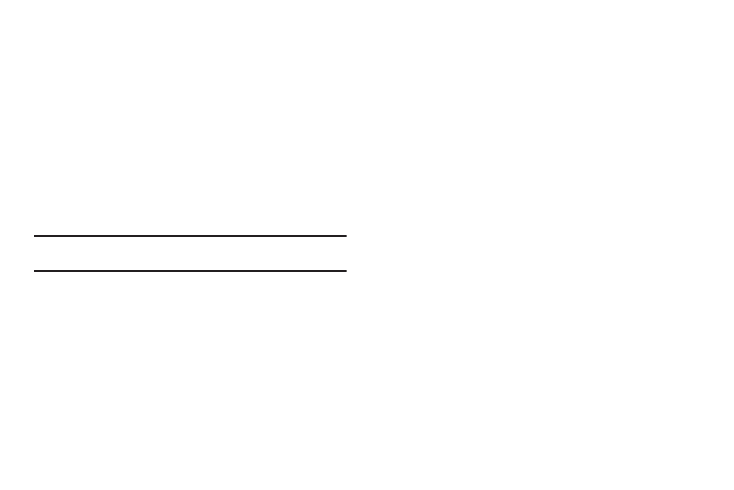
Settings 85
Haptic feedback
When enabled, the phone vibrates to indicate screen touches and
other interactions.
ᮣ
From the Settings menu, touch Sound settings
➔
Haptic
feedback to enable or disable screen touch feedback
vibration. When enabled, a check mark appears in the
check box.
Emergency tone
When enabled (the default setting) and during an Emergency
(911) Call, the phone plays a tone that emergency personnel can
use to locate your phone.
Caution!: When you are endangered by intruders, you should disable
Emergency tone before placing an Emergency Call.
ᮣ
From the Settings menu, touch Sound settings
➔
Emergency tone. The following options are available:
• Off: Disables Emergency tone playback.
• Alert: Enables Emergency tone playback.
• Vibrate: Your phone vibrates when you place an Emergency Call.
Display settings
Brightness
Set the default screen brightness.
1.
From the Settings menu, touch Display settings
➔
Brightness.
2.
Touch Automatic brightness to enable or disable automatic
screen brightness adjustment to ambient light levels.
When enabled, a check appears in the box.
3.
With Automatic brightness disabled, touch and drag the
slider to set the brightness.
4.
Touch OK to save the setting.
Auto-rotate screen
Enable or disable automatic rotation of the screen when you turn
the phone clockwise or counterclockwise.
1.
From the Settings menu, touch Display settings.
2.
Touch Auto-rotate screen to enable or disable automatic
screen orientation. When enabled, a check appears in the
box.
