Copying a hyperlink or url, Metroweb menu, Metroweb settings – Samsung SCH-R720ZAAMTR User Manual
Page 54
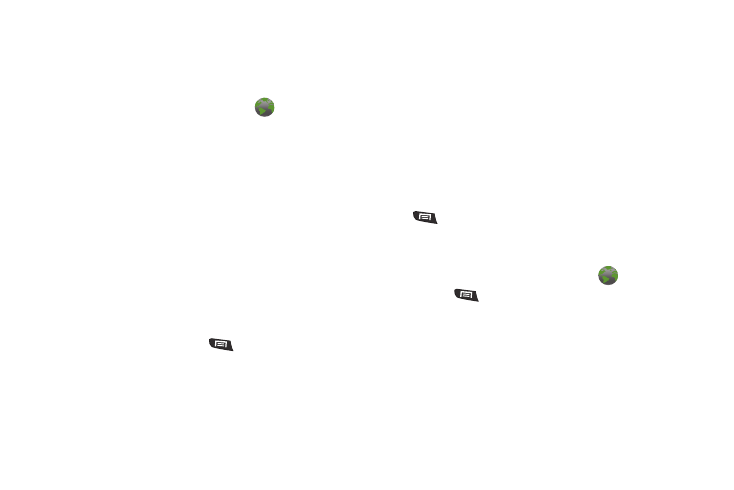
50
6.
To paste the copied text, navigate to the desired field (or to
another application), then touch and hold in a text field and
touch Paste.
Copying a hyperlink or URL
1.
From any Home screen panel, touch
MetroWEB.
2.
Browse to the desired web site.
3.
Touch and hold on a hyperlink or URL these options are
available:
• Open: Open the selected link in this browser window.
• Open in new window: Open the selected link in another browser
window.
• Bookmark link: Create a bookmark to the page (without loading it).
• Save link: Save the linked page to Download history.
• Share link: Send the page’s URL via Bluetooth, Email, Gmail,
mail@metro, or Messaging.
• Copy link URL: Save the link’s URL to the clipboard.
MetroWEB Menu
While viewing a web page, press
Menu for these options:
•
New window: Open a new browser window. The previous browser
windows remain open in the background (use the Windows option to
switch between windows).
•
Bookmarks: Create a bookmark for the current page or view your
current bookmarks.
•
Windows: Switch between windows, or open a new window.
•
Refresh: Update the current page’s content from the server.
•
Forward: Move forward to a previously-viewed page.
•
More:
–
Add bookmark: Create a bookmark on the Home screen.
–
Find on page: Search for content on the current page.
–
Select text: Select text to copy to your clipboard.
–
Page info: View information about the current page, including the URL.
–
Share page: Send the current page’s URL via Bluetooth, Email, Gmail,
mail@metro, or Messaging.
–
Downloads: View a list of downloads. While viewing downloads, press
Menu to select Sort by size or Sort by time.
–
Settings: Customize the Browser (see Browser Settings below).
MetroWEB Settings
1.
From any Home screen panel, touch
MetroWEB.
2.
Press
Menu
➔
More
➔
Settings:
• Page content settings
–
Text size: Choose a size for text display.
–
Default zoom: Choose a default zoom level for web pages.
–
Open pages in overview: When enabled, displays an overview of
newly-opened pages.
–
Text encoding: Choose a default character set for web pages.
–
Block pop-up windows: When enabled, blocks pop-up windows.
