Configuring email accounts, Configuring the first email account, Configuring additional email accounts – Samsung SCH-R720ZAAMTR User Manual
Page 48: Composing and sending email
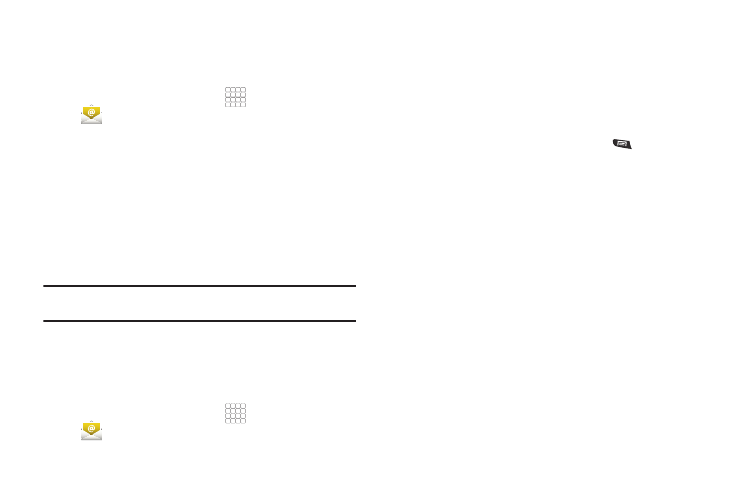
44
Configuring Email Accounts
You can configure Email for most accounts in just a few steps.
Configuring the first email account
1.
From the Home screen, select
Applications
➔
Email. The Set up email screen appears.
2.
Touch Email address to enter your email address, then
touch Password or touch Next to enter your password.
3.
For an account with a public Email provider, your phone
contacts the Email server and continues account set up
automatically.
For a business Email account, For more information, refer
to “Adding a Corporate Exchange account” on page 31.
4.
Follow the prompts to complete account set-up, then touch
Done.
Tip: For more information on setting up your email, contact your Wireless
Provider.
Configuring additional email accounts
To add additional Email accounts, see “Adding a Corporate
Exchange account” on page 31.
Composing and Sending Email
1.
From the Home screen, select
Applications
➔
Email.
2.
Touch and hold on an account, then touch Compose.
3.
Touch the To field to enter recipients. As you enter names
or numbers, matching contacts display. Touch a contact to
add it to the field.
4.
Touch the Subject field to enter a subject.
5.
Touch Compose Mail to enter the text of your email.
6.
While composing a message, press the
Menu Key for
these options:
• Add Cc/Bcc: Create Cc (copy) and Bcc (blind copy) fields to the
message. After creating the fields, touch to enter recipients.
• Send: Send the message.
• Save as draft: Close the message and save it in Drafts.
• Discard: Close the message without saving.
• Add attachment: the follow options are available:
–
Pictures: Add a picture.
–
Capture picture: Take a new picture.
–
Videos: Add a video.
–
Capture video: Record a new video.
–
Audio: Add a sound clip.
–
Record audio: Create a new audio clip.
–
File: Add a file.
7.
Touch Send to send the message.
