Sharing pictures and video, Setting a picture as wallpaper, Setting a picture as a contact icon – Samsung SCH-R720ZAAMTR User Manual
Page 64
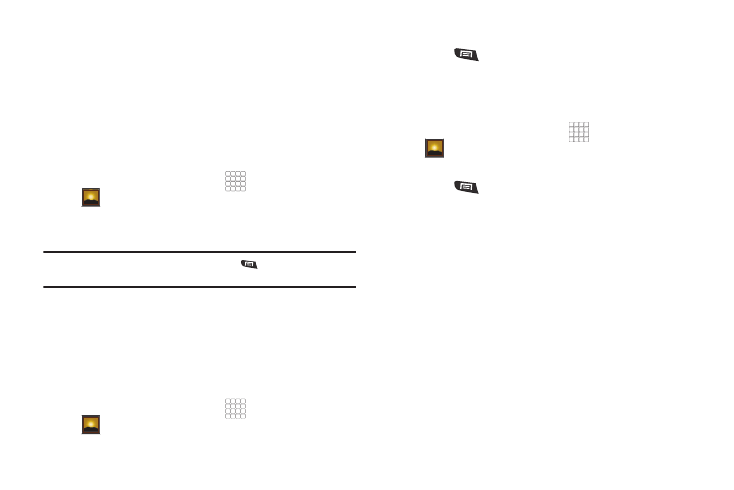
60
–
Crop: Drag the edges of the crop tool to select an area of the
picture, then touch Save to save just the selected area, removing
the rest of the picture.
–
Rotate left: Change the orientation of the picture.
–
Rotate right: Change the orientation of the picture.
Sharing pictures and video
Share pictures and videos via Bluetooth, Facebook, Email, Gmail,
mail@metro, Messaging, Picassa, Twitter, or YouTube.
1.
From the Home screen, select
Applications
➔
Gallery.
2.
Touch a category, then touch and hold a picture or video to
select it.
Tip: To select multiple pictures or videos, press
Menu, touch
thumbnails to mark them, then touch Share.
3.
Touch
➔
Share.
• Touch Share to send the selected picture via Bluetooth, Facebook,
Email, Gmail, mail@metro, Messaging, Picasa, or Twitter.
• Touch Share to send the video using Bluetooth, Email, Gmail,
mail@metro, Messaging, or YouTube.
Setting a Picture as Wallpaper
1.
From the Home screen, select
Applications
➔
Gallery.
2.
Touch a category, then touch a picture to select it.
3.
Press
Menu
➔
More
➔
Set as
➔
Wallpaper.
4.
Use the crop tool to edit the picture, then touch Save to set
the edited picture as the Home screen wallpaper.
Setting a Picture as a Contact Icon
1.
From the Home screen, select
Applications
➔
Gallery.
2.
Touch a category, then touch a picture to select it.
3.
Press
Menu
➔
More
➔
Set as
➔
Contact icon.
4.
Select a contact, or create a new contact, with the
selected picture as the contact’s icon.
