Canceling a print job, Opening printing preferences, Basic printing – Samsung SL-M4020ND-TAA User Manual
Page 47
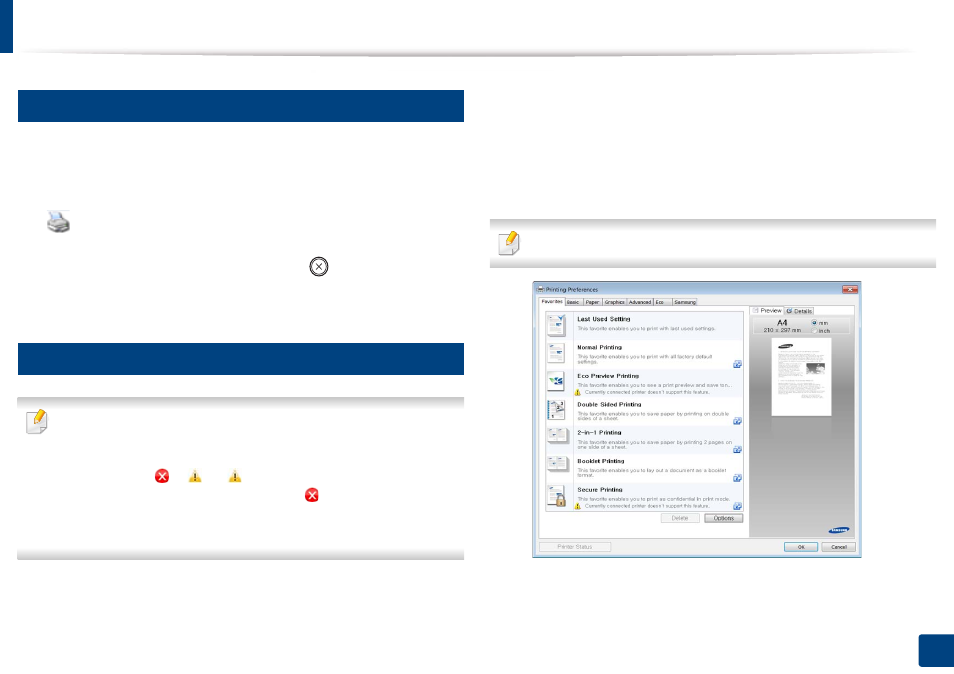
Basic printing
47
2. Menu Overview and Basic Setup
8
Canceling a print job
If the print job is waiting in the print queue or print spooler, cancel the job as
follows:
•
You can access this window by simply double-clicking the machine icon
(
) in the Windows task bar.
•
You can also cancel the current job by pressing
(Cancel) on the control
panel.
9
Opening printing preferences
•
The
Printing Preferences
window that appears in this user’s guide may
differ depending on the machine in use.
•
When you select an option in
Printing Preferences, you may see a
warning mark
or
. An
mark means you can select that certain
option but it is not recommended, and an
mark means you cannot
select that option due to the machine’s setting or environment.
•
For Windows 8 user, see "Opening more settings" on page 226.
1
Open the document you want to print.
2
Select Print from the file menu. The Print window appears.
3
Select your machine from the Select Printer.
4
Click Properties or Preferences.
The screenshot may differ depending on model.
