Unix, Installing driver over the network, Add a network printer – Samsung SL-M4020ND-TAA User Manual
Page 139: Installing the unix printer driver package
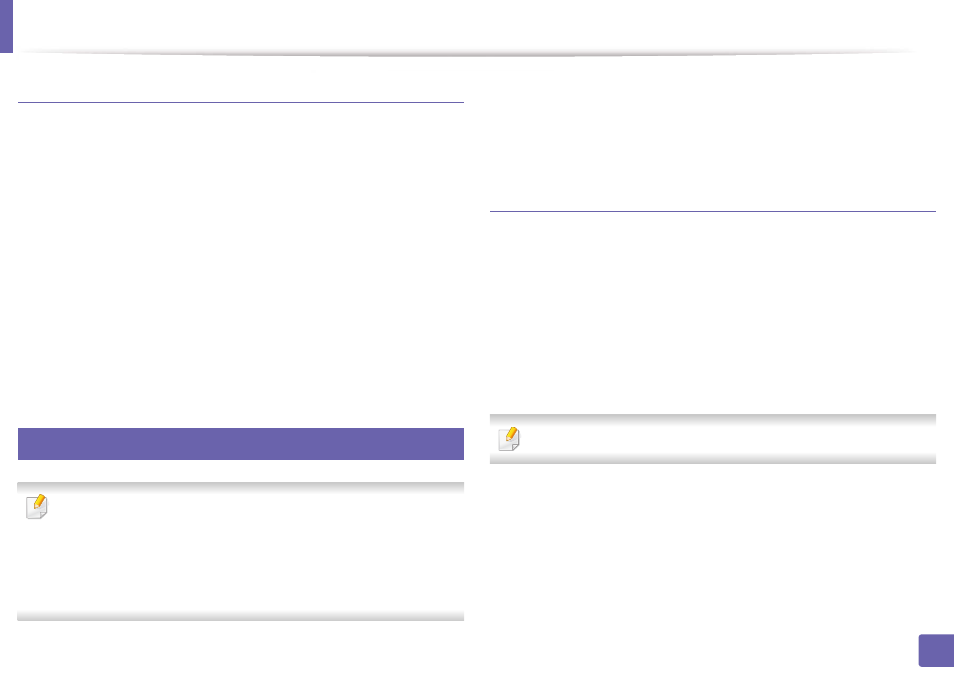
Installing driver over the network
139
2. Using a Network-Connected Machine
Add a network printer
1
Double-click the Unified Driver Configurator.
2
Click Add Printer.
3
The Add printer wizard window opens. Click Next.
4
Select Network printer and click the Search button.
5
The printer’s IP address and model name appears on list field.
6
Select your machine and click Next.
7
Enter the printer description and click Next.
8
After the machine is added, click Finish.
9
UNIX
•
Make sure your machine supports the UNIX operating system before
installing the UNIX printer driver (see "Operating System" on page 8).
•
The commands are marked with “”, when typing the commands, do not
type “”.
•
Some features and optional goods may not be available depending on
model or country (see "Operating System" on page 8).
Installing the UNIX printer driver package
The installation procedure is common for all variants of UNIX OS mentioned.
1
From the Samsung website, download and unpack the UNIX Printer
Driver package to your computer.
2
Acquire root privileges.
“su -”
3
Copy the appropriate driver archive to the target UNIX computer.
See administration guide of your UNIX OS for details.
4
Unpack the UNIX printer driver package.
For example, on IBM AIX, use the following commands.
“gzip -d < enter the package name | tar xf -”
5
Go to the unpacked directory.
