Printing features, Changing the default print settings, Setting your machine as a default machine – Samsung SL-M4020ND-TAA User Manual
Page 192
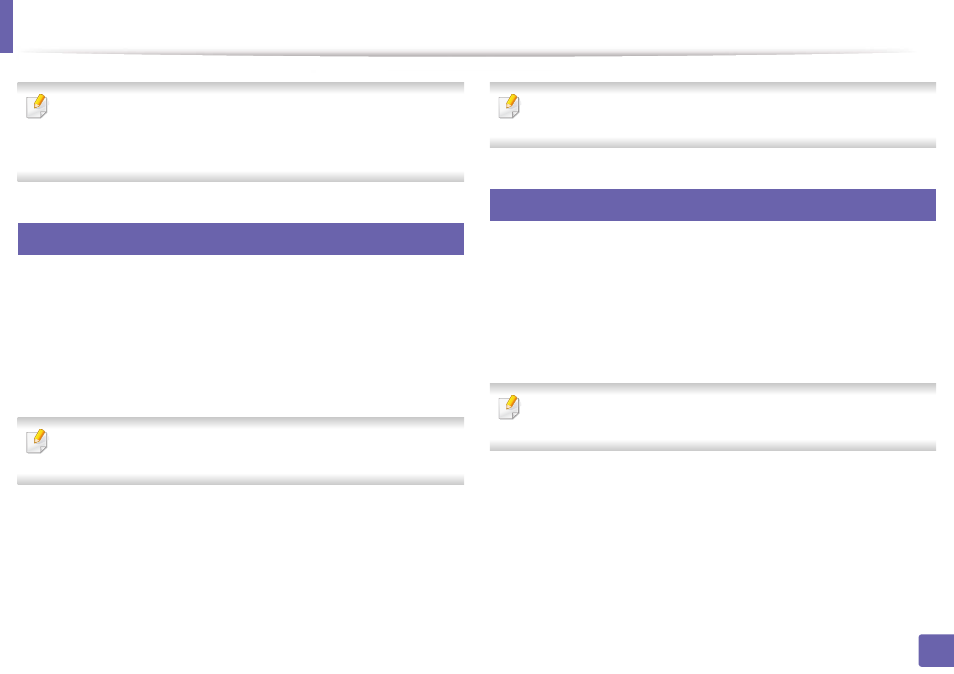
192
4. Special Features
Printing features
•
For basic printing features, refer to the
Basic Guide (see
•
This feature may not be available depending on model or optional goods
(see "Features by models" on page 8).
3
Changing the default print settings
1
Click the Windows Start menu.
2
Select Control Panel > Devices and Printers.
3
Right-click on your machine.
4
Select Printing preferences.
If Printing preferences has a ▶, you can select other printer drivers
connected to the selected printer.
5
Change the settings on each tab.
6
Click OK.
If you want to change the settings for each print job, change it in Printing
Preferences.
4
Setting your machine as a default machine
1
Click the Windows Start menu.
2
Select Control Panel > Devices and Printers.
3
Select your machine.
4
Right-click your machine and select Set as Default Printer.
If Printing preferences has a ▶, you can select other printer drivers
connected to the selected printer.
