Samsung SCH-U440HAAUSC User Manual
Page 74
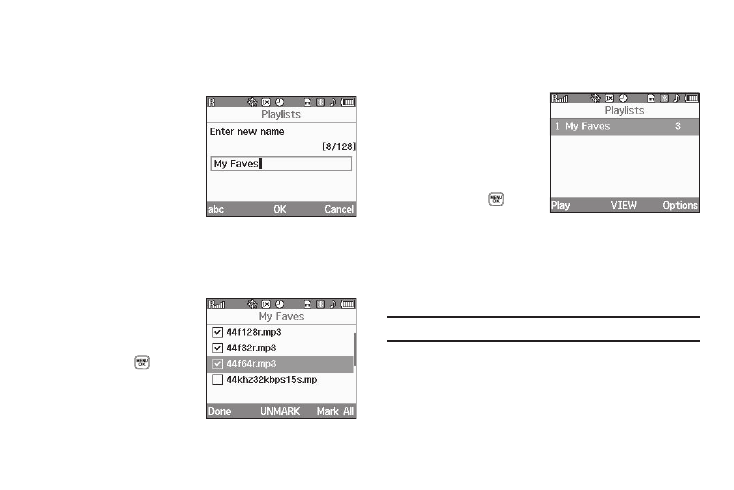
71
Player screen appears in the display.
2.
Press the Library soft key, then select Playlists. The
Playlists screen appears in the display.
3.
If there are no playlists,
press the Add soft key.
Otherwise, press the
Options soft key and
select Add New Playlist.
The Enter new name
field appears.
4.
Enter a name for your new playlist. (For more information,
refer to “Entering Text” on page 15.) A list of your music
files appears in the display.
5.
Highlight each file you
want to add to your new
playlist and press the
MARK key (
). A
check mark appears in
each selected file’s
check box.
6.
When you have marked all the files you wish to add to your
playlist, press the Done soft key. The Playlists screen
appears in the display, showing your new playlist.
7.
To play your new
playlist, press the Play
soft key.
8.
To see a list of the files
in your playlist, press
the VIEW key(
).
9.
For the following
additional options, press the Options soft key:
• Add New Playlist — Lets you create a new playlist.
• Rename Playlist — Lets you change the name of this playlist.
• Erase Playlist — Lets you remove this playlist from your phone.
Note: Erasing a playlist does not erase the files listed in the playlist.
