Draft box, Create a draft message, View and edit draft text messages – Samsung SCH-U440HAAUSC User Manual
Page 64
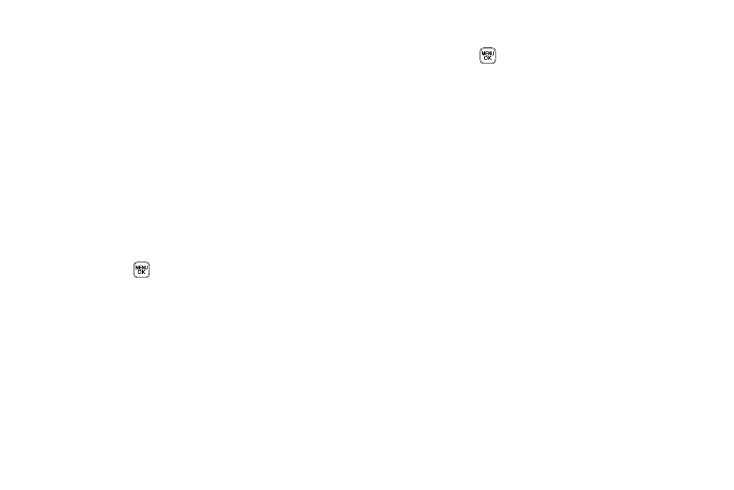
61
• Message Info — Shows message delivery status, addressee, size,
and so on.
4.
Select an option to perform its function.
Draft Box
Messages in the Draft Box are those that have been composed
but never sent. You can return to the Draft Box at any time to
view, edit, or send a draft message.
Create a Draft Message
1.
In standby mode, press the Msgs soft key, then select Send
Message
➔
Text Message. The Create Text Msg screen
appears in the display showing the To: list.
2.
Enter the phone Number or Email address of a recipient,
then press
.
3.
Compose your message using the keypad, then press the
Options soft key and select Save As Draft. A confirmation
message appears in the display and your message is
saved to the Drafts box.
View and Edit Draft Text Messages
1.
In standby mode, press the Msgs soft key, then select
Drafts. A list of any draft messages that you’ve saved
appears in the display.
2.
Highlight a text message that you wish to view or edit, then
press EDIT (
). The message text edit screen appears in
the display.
3.
Enter or change the recipient’s number and/or Email
address and the message text using the keypad. (For more
information, refer to “Entering Text” on page 15.)
4.
Press the Options soft key to complete the message text
and set message send options. The following options
appear in the display:
• Edit Send To — Change, add, or remove recipients from this
message.
• Add Quick Text — Insert pre-composed text into your message
text.
• Save As Draft — Save the message to your Drafts box.
• Priority Level — Choose Urgent or Normal.
• Validity Period — Enter the Date when this message will cease to
be valid, then use the Left and Right navigation keys to choose the
Time.
• Deferred Deliv. — Lets you specify a Date and Time when the
message will be delivered.
• Enh. Delivery Ack — Choose On or Off — Requests confirmation
when your message is received.
