Using group add option, Remove contacts entry from a group – Samsung SCH-U440HAAUSC User Manual
Page 50
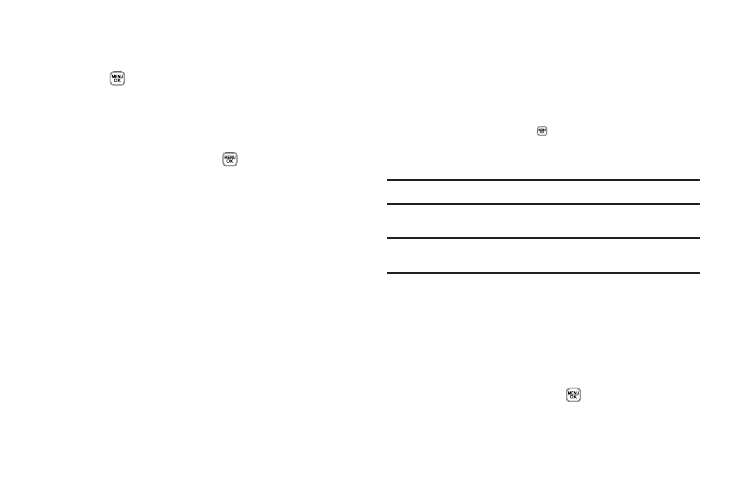
47
You are returned to the Add New Entry/Edit Contact screen
and the selected Group name populates the Group field.
4.
Press
to save your changes.
Using Group Add Option
The Add option lets you add one or more existing Contacts to a
Group.
1.
In standby mode, press Menu (
), then select Contacts
➔
Group.
The Group List screen appears in the display showing
Groups similar to the following:
• No Groups
• Business
• Colleague
• Family
• Friends
2.
Highlight a Group, then press the Options soft key. The
following options popup in the display:
• Send Txt Msg — Send a text message to the selected Group.
• Send Pic Msg — Send a picture message to the selected Group.
• Rename — Change the name of the selected Group.
• Erase — Delete the selected Group, and send the member
Contacts back to No Groups.
• Add — Add one or more Contacts to the selected Group.
3.
Select Add. The Add Contacts screen appears in the display
showing a list of Contacts entries.
4.
Do one of the following:
• Use the Navigation key to highlight an entry you want to add to the
group, then press MARK ( ). A check mark appears in the entry’s
check box.
Repeat as needed to check all the desired Contacts.
Note: You are limited to a maximum of 10 Contacts per Group.
• Press the Mark All soft key.
Note: To unmark a marked Contact, highlight the Contact and press MARK to
clear the check mark.
5.
When you have marked the Contacts you want to add to
the group, press Done. “Contact added to group” appears in
the display, followed by the selected Group list including
the added Contacts.
Remove Contacts Entry from a Group
1.
In standby mode, press Menu (
), then select Contacts
➔
Group. The Group List screen appears in the display.
